Google account is an essential part of owning an Android device, as it allows you to access various Google services such as Gmail for emails, Google Drive for cloud storage and sharing of files, and download apps from Google Play Store. Not just these, there are a ton of other complementary features that come with signing in with a Google account on your phone like full device backups, contacts syncing, free Google Photos storage etc. Without a Google account, you simply cannot enjoy the full potential of an Android device. However, there may be times when you want to remove your primary or more than one Google account from your Android device (phones and tablets).
There are many users who have multiple Google accounts logged into their phones. May be to separate out personal and work emails or you just have more than one Gmail addresses for personal use, you can add as many accounts as you like. Removing your Google account from Android devices was fairly easy in the earlier days, but since then has been changed (for the better) in a more secure way.
Why Remove Google Account from Your Phone?
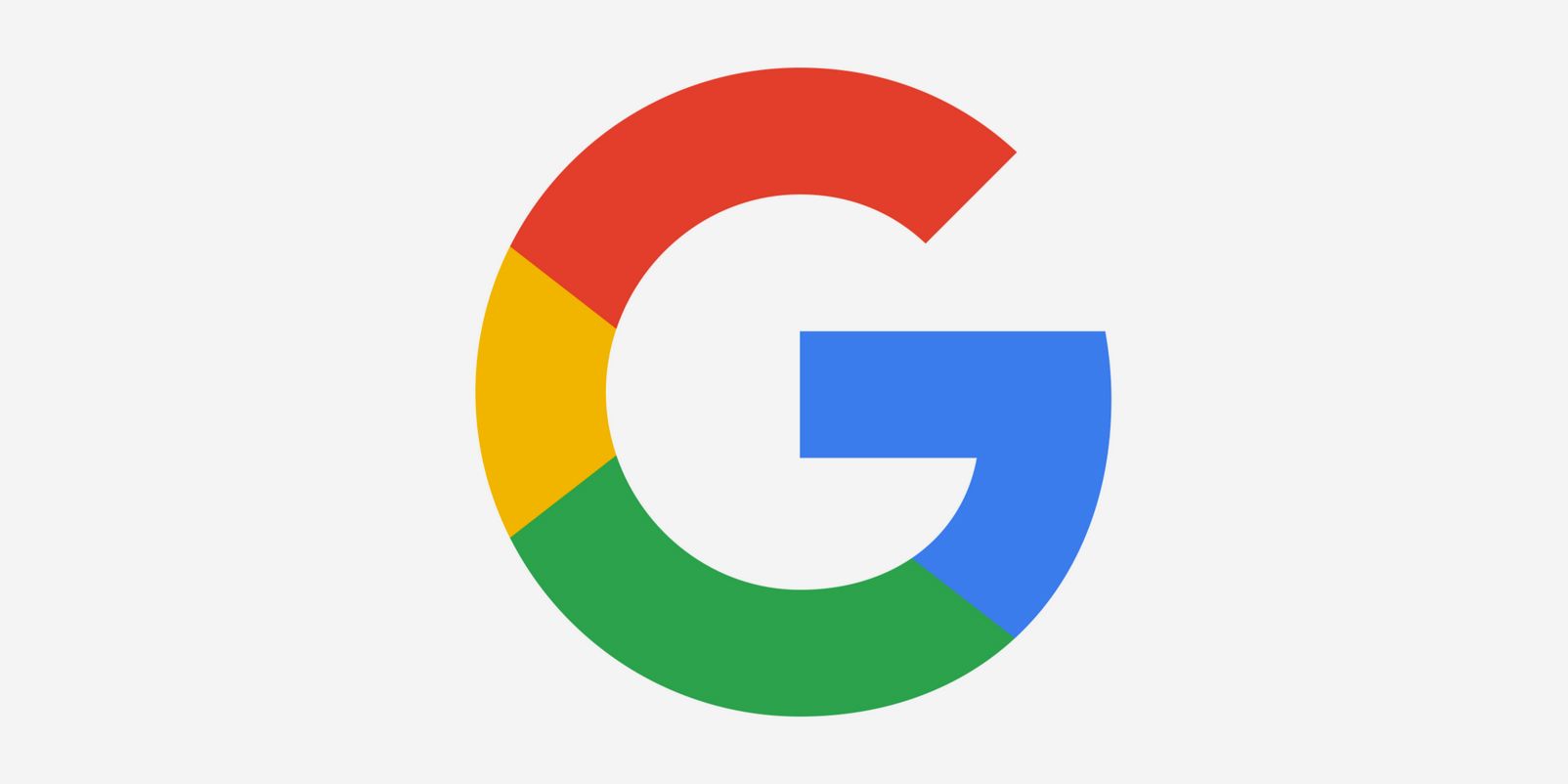
Signing in to an Android device with a Google account is very easy but logging out, not so much. We do not really need to sign out or remove our Google account very often from Android phones, with most people not having to do so ever. There are various reasons why you may want to remove a Google account from your phone. Some of the common reasons include:
- Selling or giving away the device: If you plan to sell or give away your Android device, you must remove your Google account from the device to ensure that the new owner cannot access your personal information.
- Sending for repair: It is always suggested that you remove your personal information, Google accounts and other data from your Android phone before sending in for any repairs. Most manufacturers have a strict privacy policy, but you can never be enough careful.
- Multiple accounts: If you have multiple Google accounts, you may want to remove one of them from your Android device to avoid confusion and keep things organized.
- Troubleshooting: If you are facing issues with your Google account, such as syncing problems, you may need to remove and re-add the account to fix the problem.
- Switching to a new Google account: If you’ve created a new Google account or want to switch to a different one, you’ll need to remove the old account from your device.
- Personal preference: Some users prefer not to have their Google account linked to their device for privacy reasons.
Now, let’s get right into the steps of removing a Google account from your Android phone.
How to Remove Google Account from an Android Device
Before you remove the Google account, make sure you have a backup of all the important associated data on your phone i.e. contacts, messages, photos of family/friends, etc. If you are subscribed to Google One, you can quickly initiate a manual backup so an up-to-date information is stored online.
To quickly remove a Google account from your Android device, follow these steps here:
- Open the Settings app
- Go to Passwords & accounts
- Under the Accounts for [NAME] section, select the Google account you want to remove

- Now, tap the “Remove account” button to proceed

- A warning message will appear on the screen, informing you that removing the account will delete all of its messages, contacts, and other data from the device. If you’re sure you want to proceed, tap “Remove account” again to confirm

- Your Google account should now be removed from your phone
Note: You may be asked to re-enter your Google account password or enter the PIN code if you try to remove your primary Google account from your phone. It’s worth noting that removing your primary Google account from an Android phone will not delete the account itself, so you can still access it from another device or web browser. However, any data associated with the account will no longer be available on the Android phone.
The above mentioned method is for the Google Pixel phones, and other similar devices that come with pure Android experience. If you have a Samsung phone with One UI or a device from another manufacturer, the steps might be slightly different for you.
To quickly find a full list of all the user accounts logged into your phone apps, go to the Settings app and search for Accounts. You will be able to find the list of accounts like this, no matter how deeply they are buried into the settings.
How to Quickly Remove All Google Accounts from Your Phone
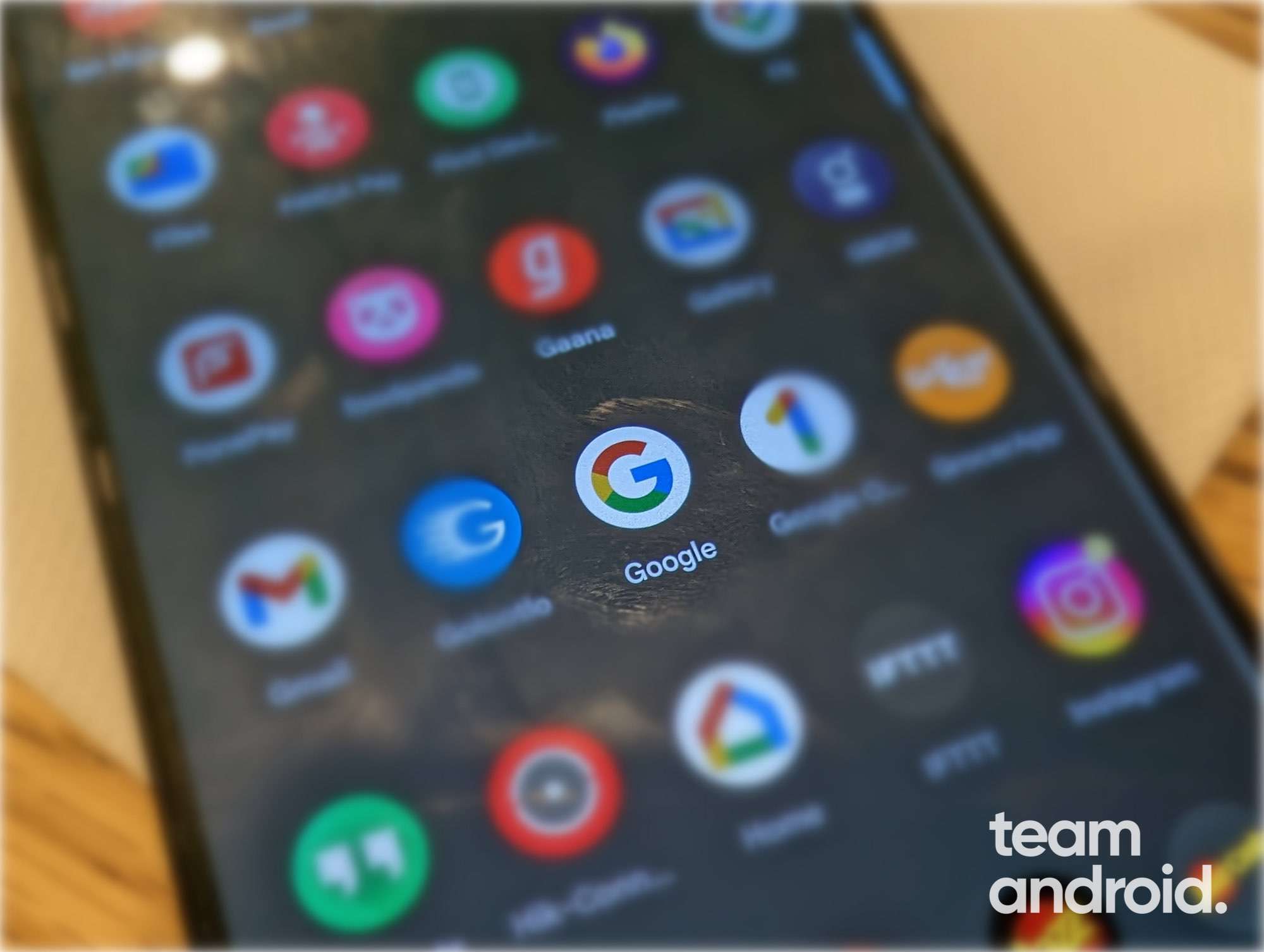
Do you plan to sell your phone or give it away to someone else? The easiest way to remove all your Google accounts and personal data from your Android device is to do a factory reset. A full factory reset deletes all your data from your phone, including any Google or other user accounts you may have on it. In short, your phone will get into the original state as if it is brand new right out of the box.
As mentioned earlier, we always advise taking a full online backup of all your important data, photos, music and other personal stuff like WhatsApp messages, contacts etc. Google One subscribers can perform a manual backup so you can easily restore all your phone data on a new device.
To factory reset your device and remove all Google accounts, follow these steps here:
- Open the Settings app
- Scroll down and tap on the “System” option

- Then go to “Reset options“

- From here, tap on the “Erase all data (factory reset)” option

- You may be prompted to enter your device PIN or Google account password. Enter that to proceed ahead
- Next, you will be warned that all data will be erased from your phone, including your Google account. Tap on the “Erase all data” button to confirm

- All your data will be wiped clean from your phone. This process can take up to 10 minutes to complete.
The above mentioned method is typically for the Google Pixel phones line-up and may vary on other Android device manufacturers.
How to Remove Google Accounts from Older Android Devices
If you have an older Samsung, Xiaomi or any other Android device (older than 2018) that has reached its end-of-life and you want to get rid of it, the following steps can help you do that. Older Android phones used to have a slightly different method of removing Google accounts.
So, in case you have an older Android device that you want to sell or trade for a better phone, here are the steps you need to follow to remove your Google account from the phone:
- Go to Settings app
- Find the “Accounts” option or “Account and Sync“. It depends on which Android version your device is on
- Tap on “Google” option in “Cloud and accounts> Accounts” or “Users & accounts” screen

- In Google settings, tap on the Three dots shown in the top right corner (ant menu) and select “Remove account” option from the drop down menu. (In new Android OS, There is an option of “Remove Account” when you tap on the account you want to remove)

- Your Google account is now removed from your phone
Removing a Google account from an Android device is a simple process that can be completed in just a few steps. Whether you plan on selling your phone, trade or sending it for repairs, you can quickly remove your Google account by following the above steps and ensure that your personal information is safe and secure.
If you get stuck at any of the steps mentioned above, please feel free to drop us a comment below so we can help you out. Or you can visit the Android Help Center for any further help. You can check out our How-To and Guides section for more helpful Android tips and tricks.

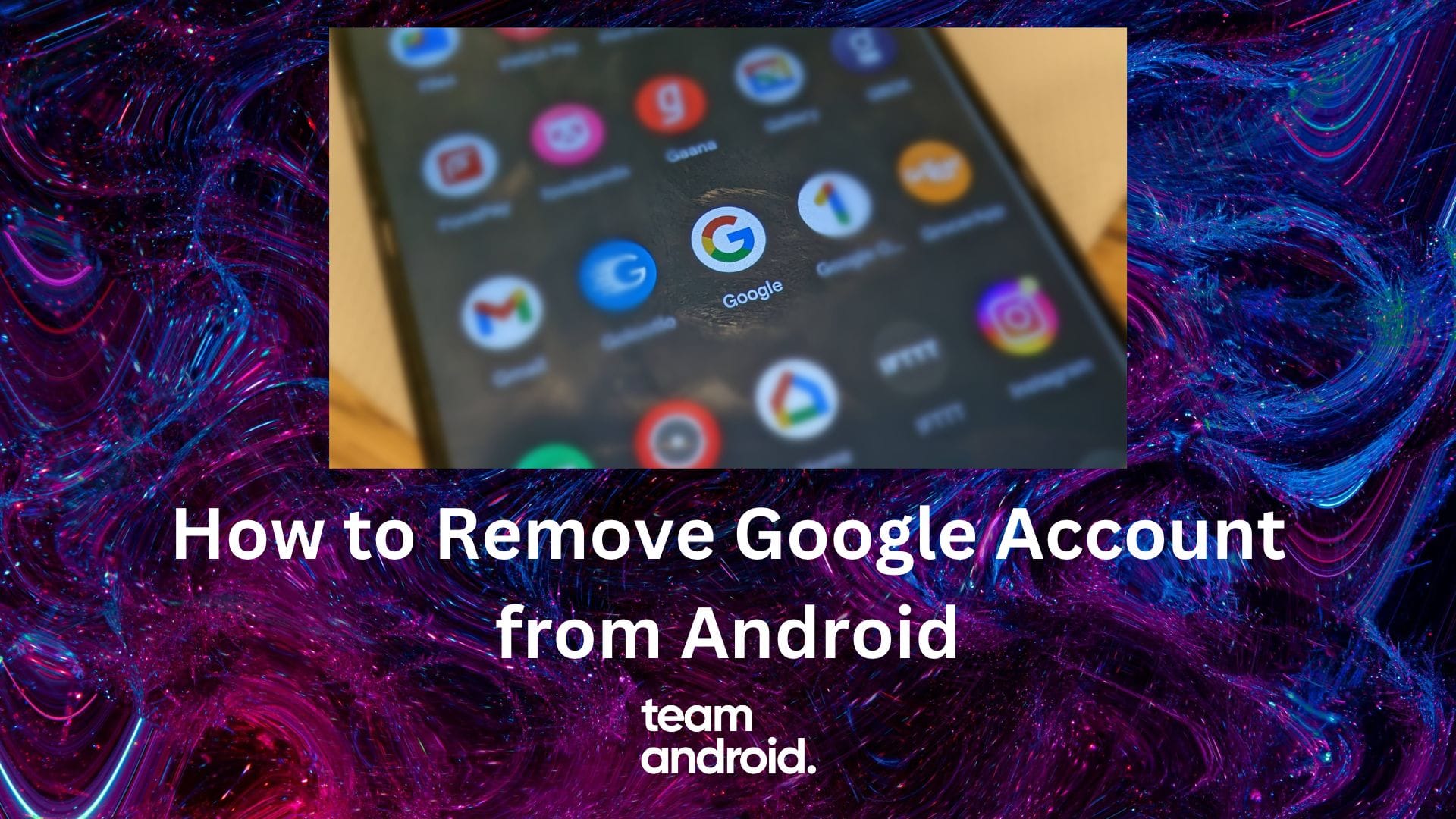
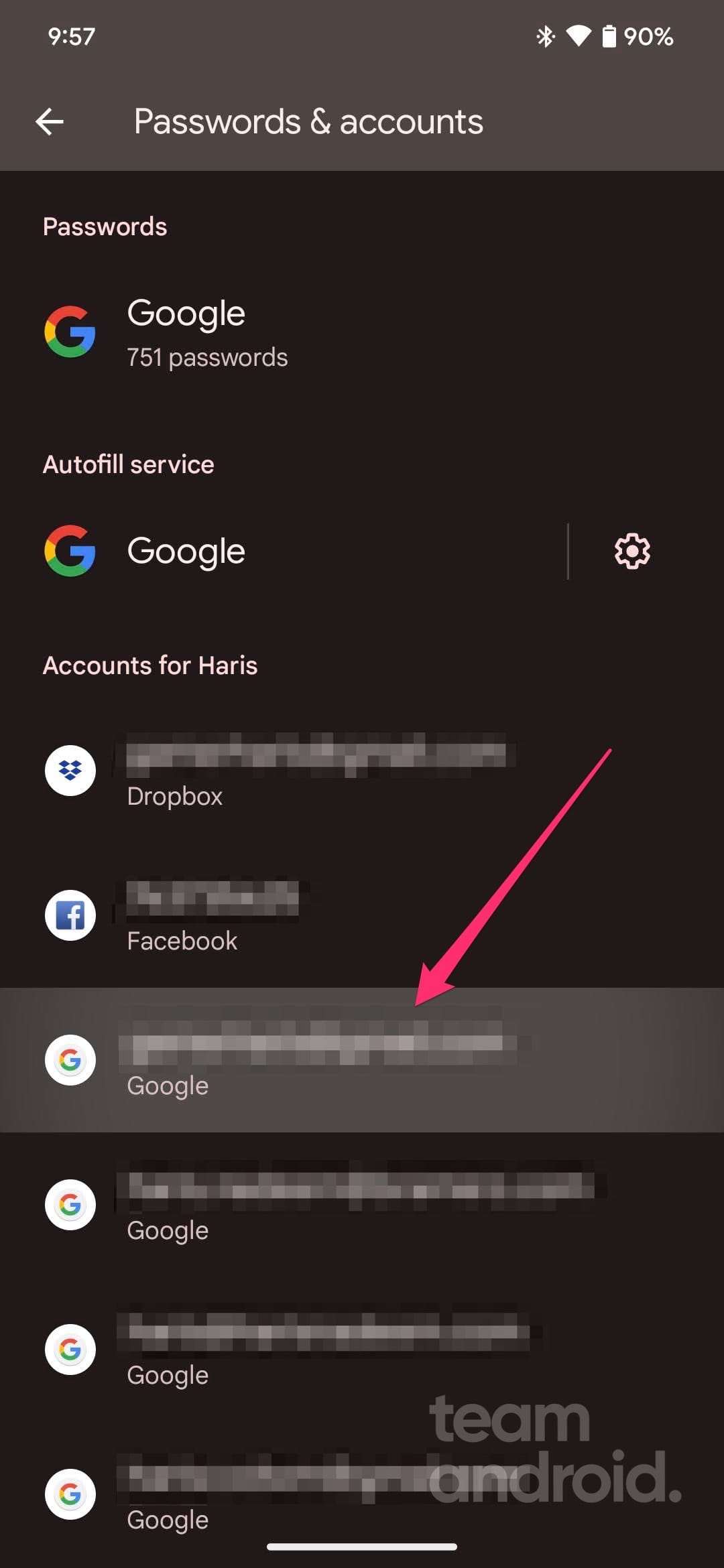
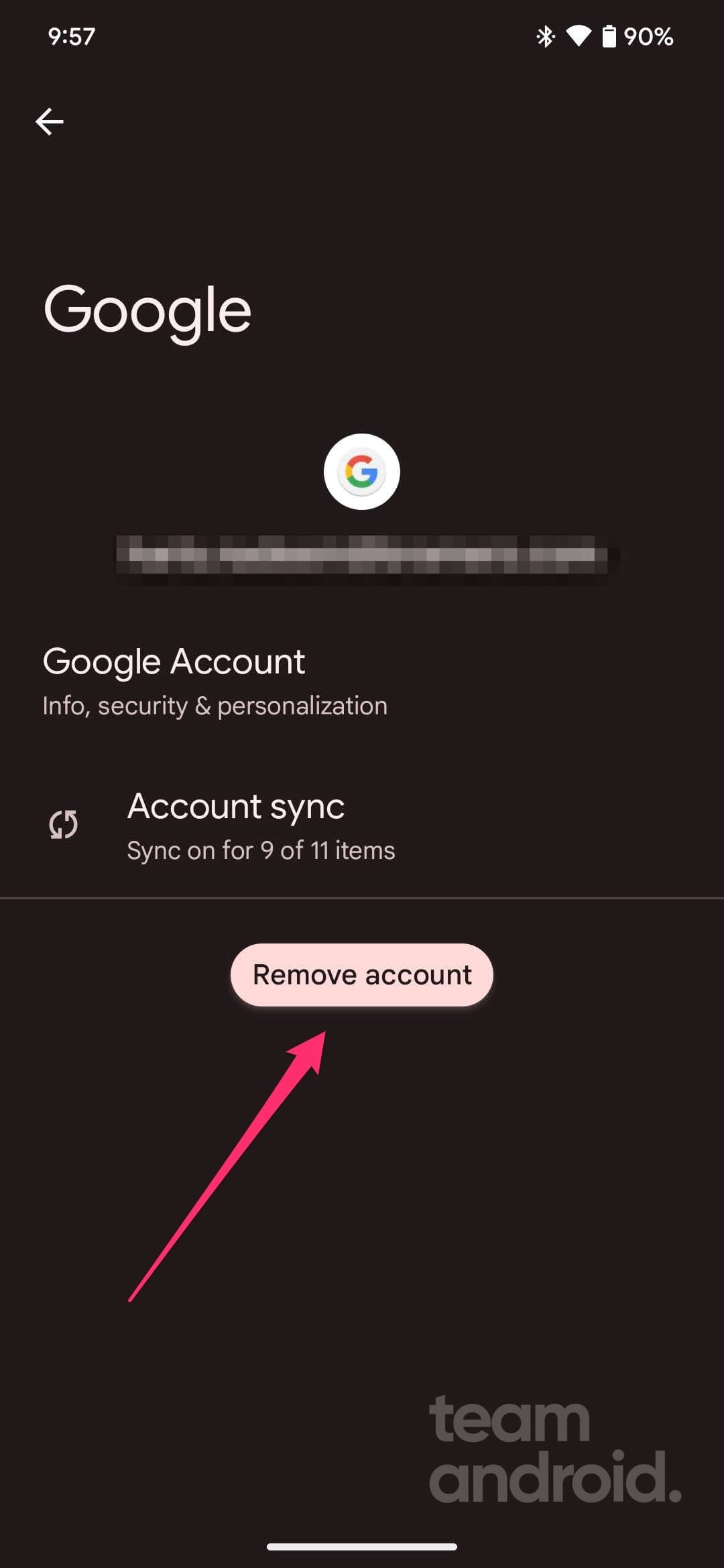
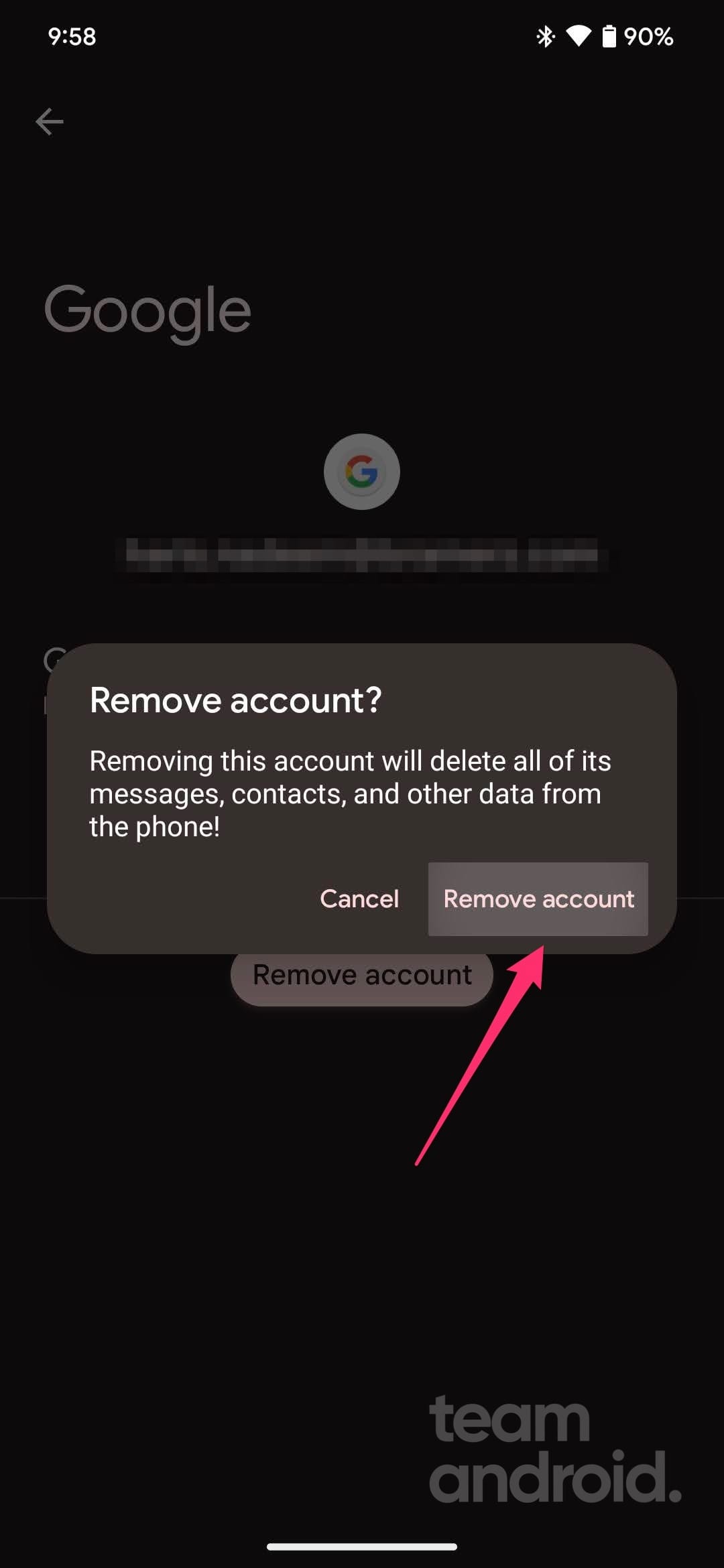
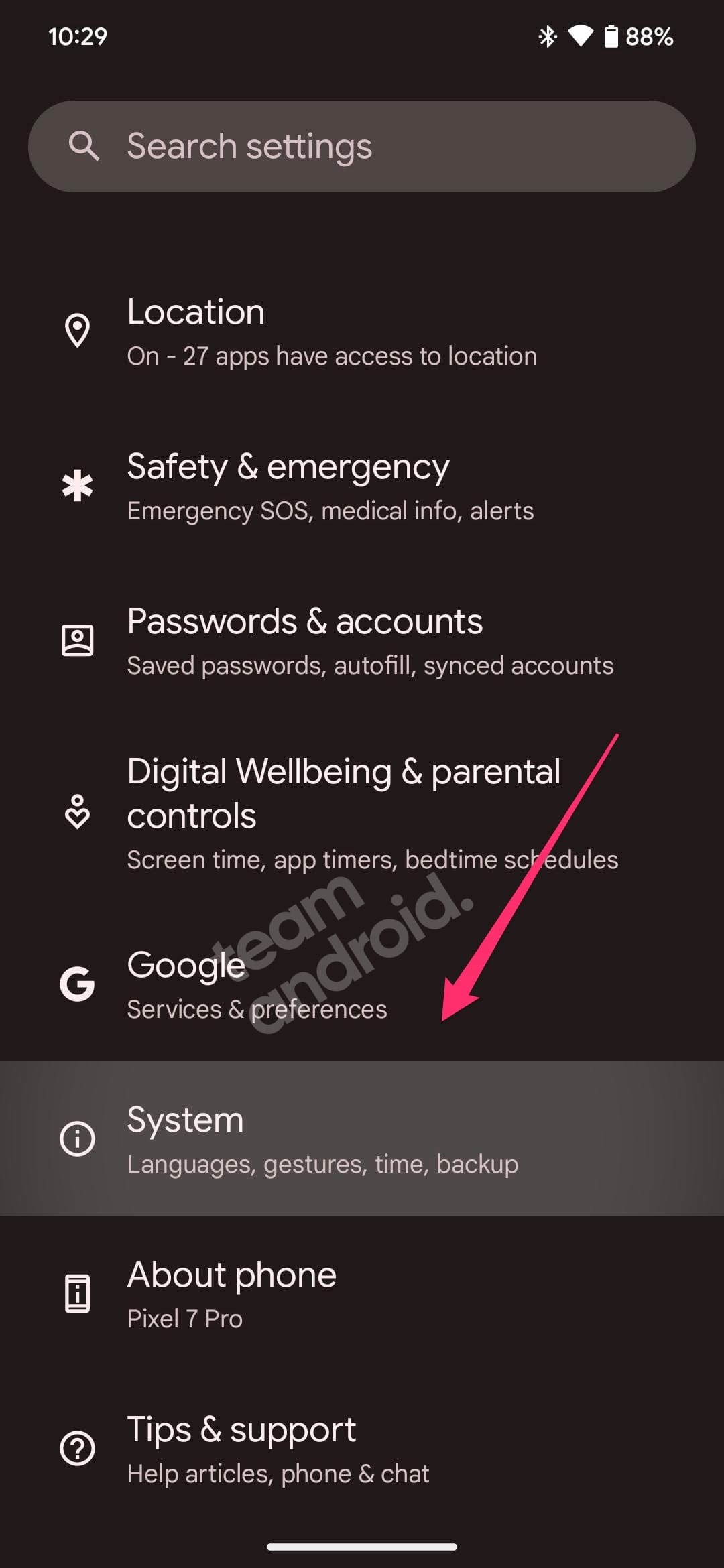
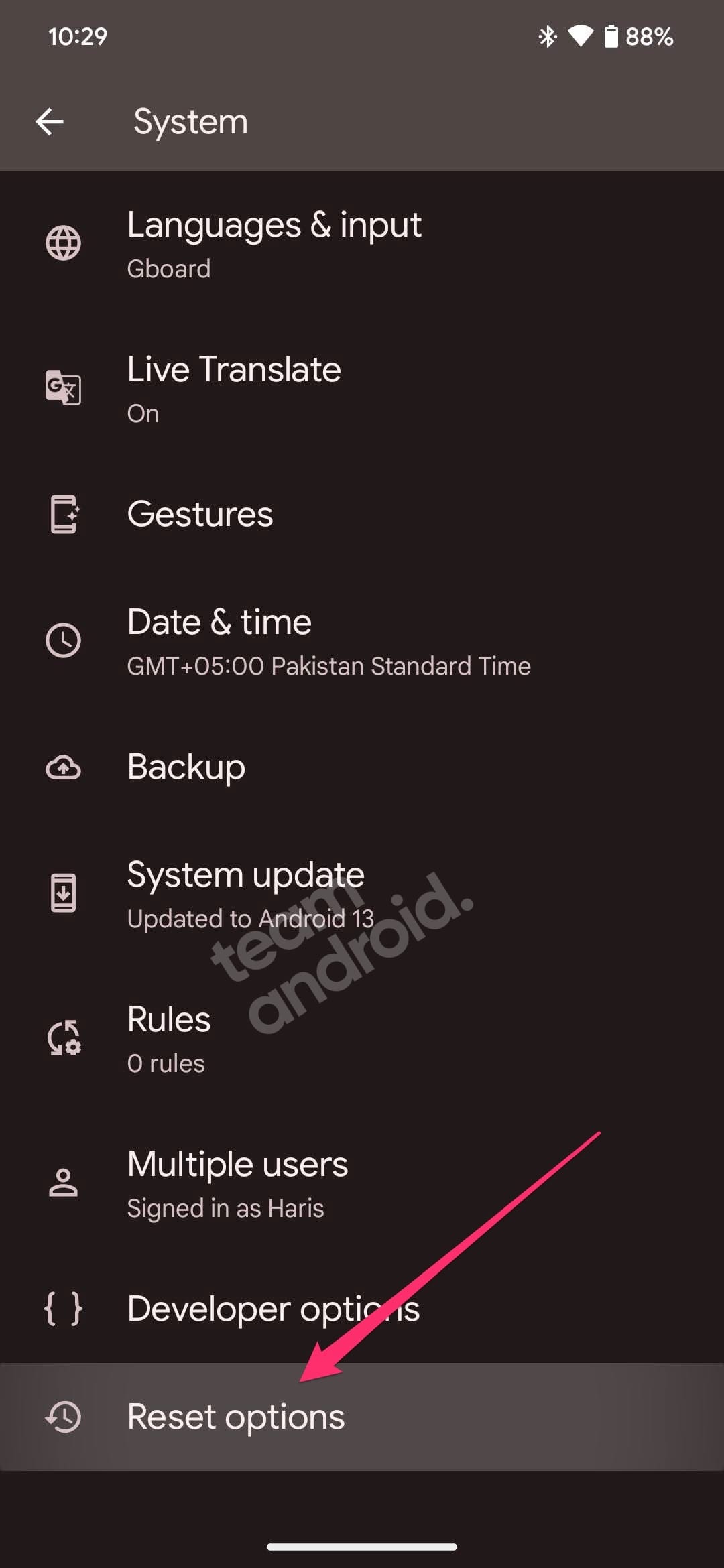
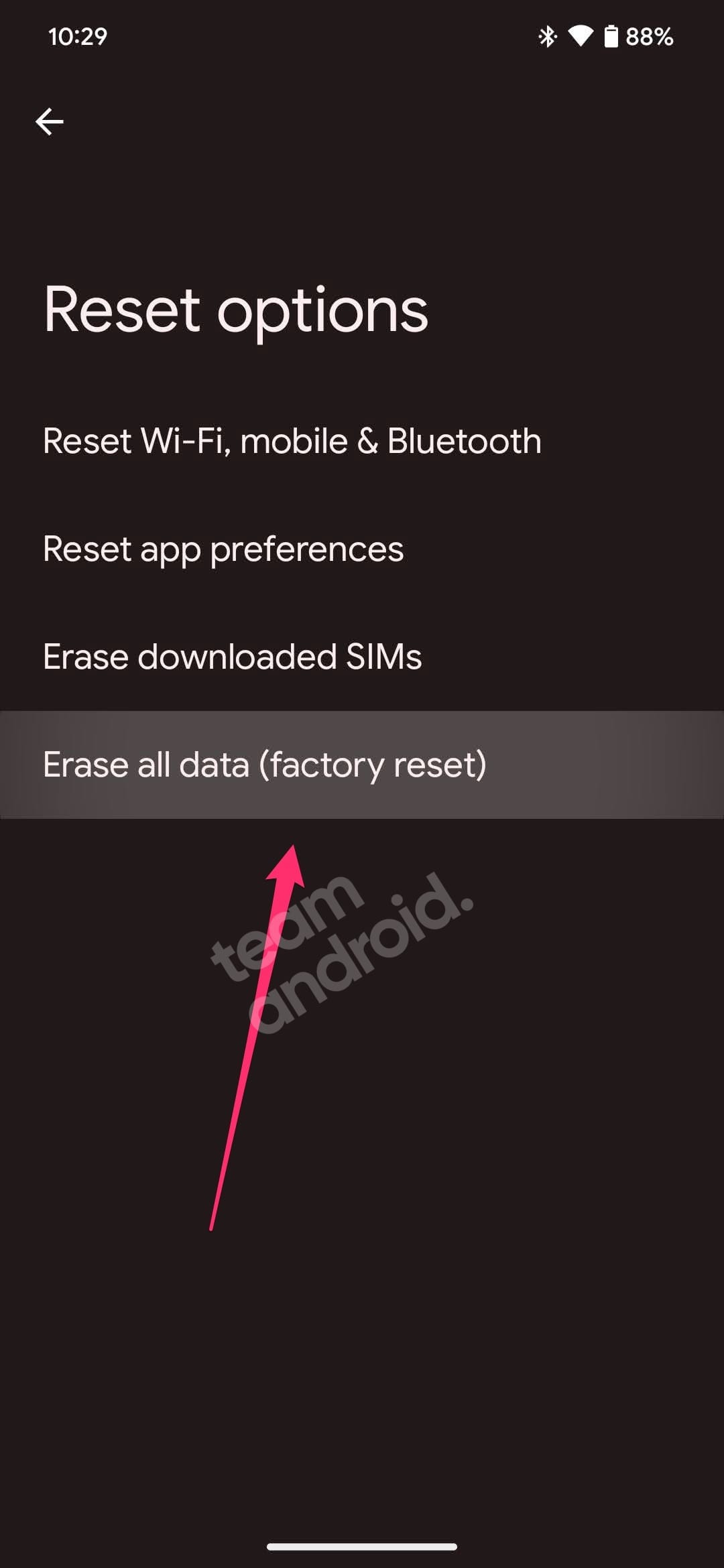
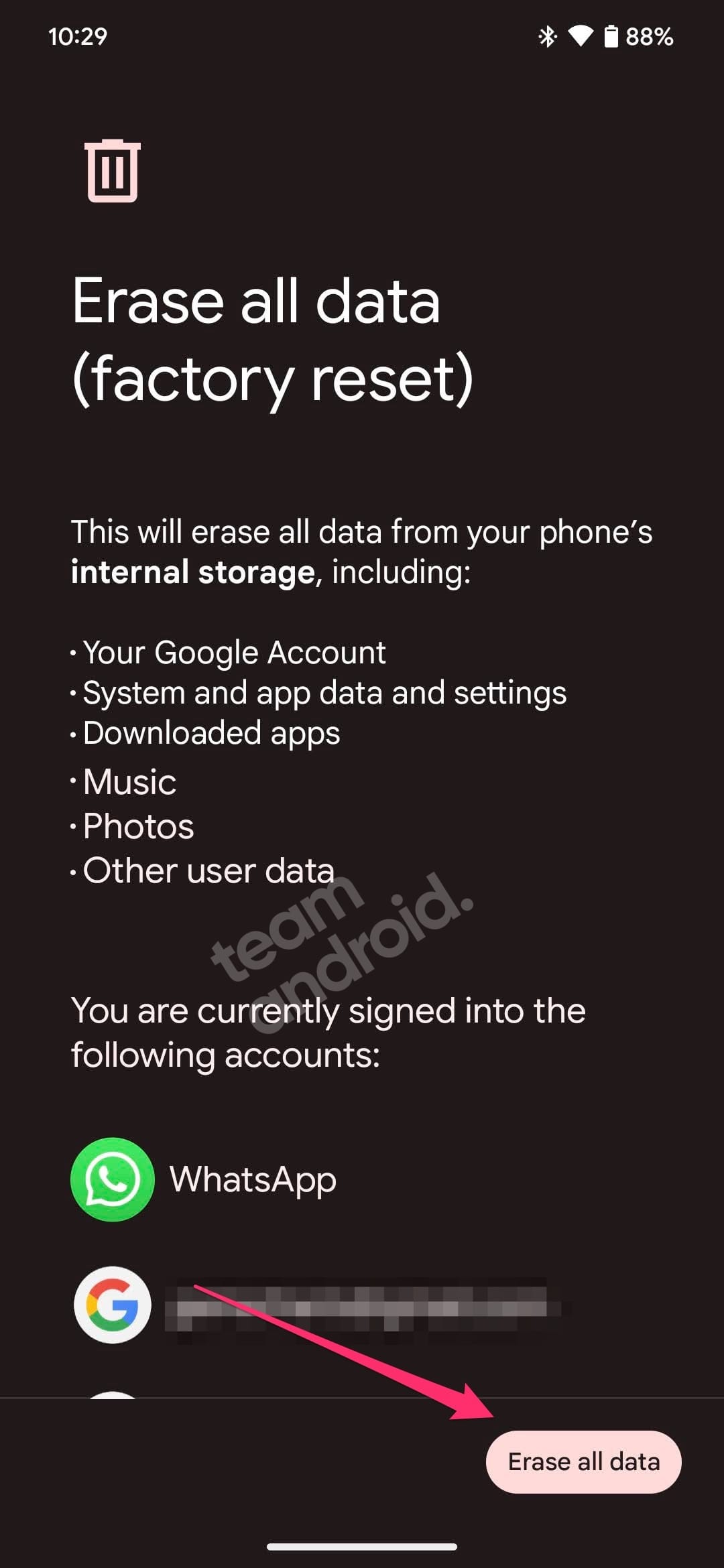
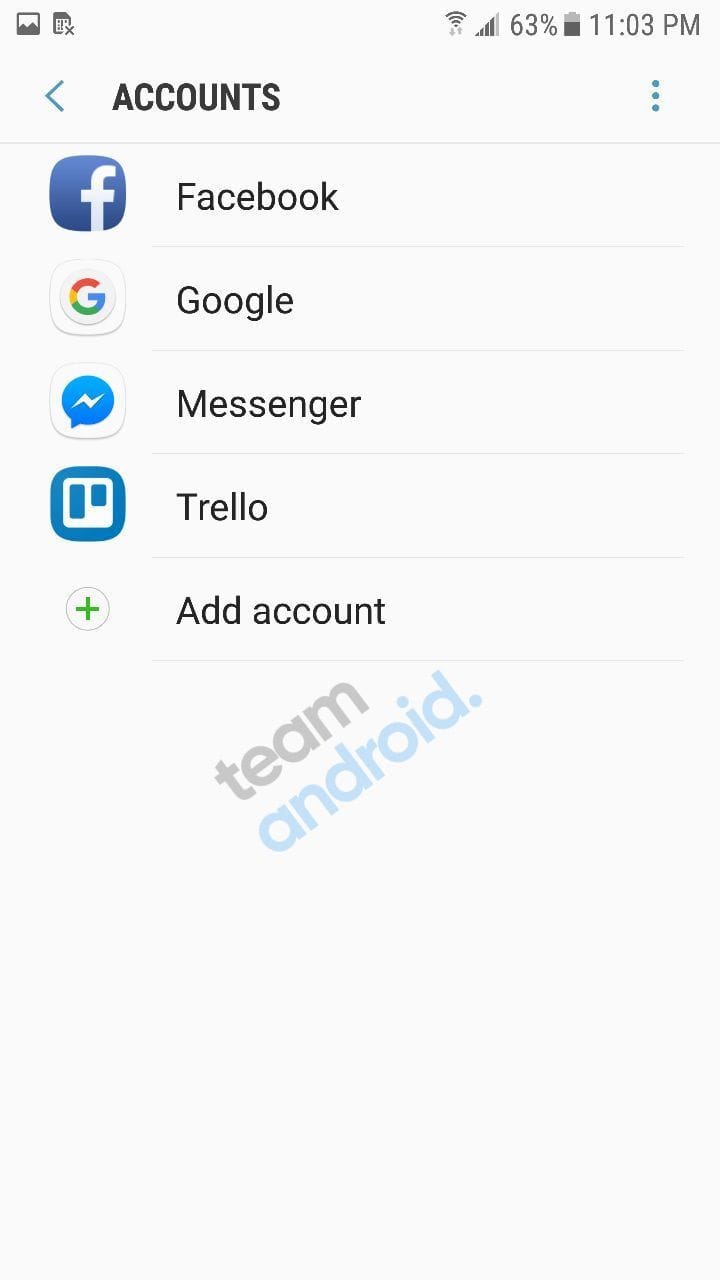
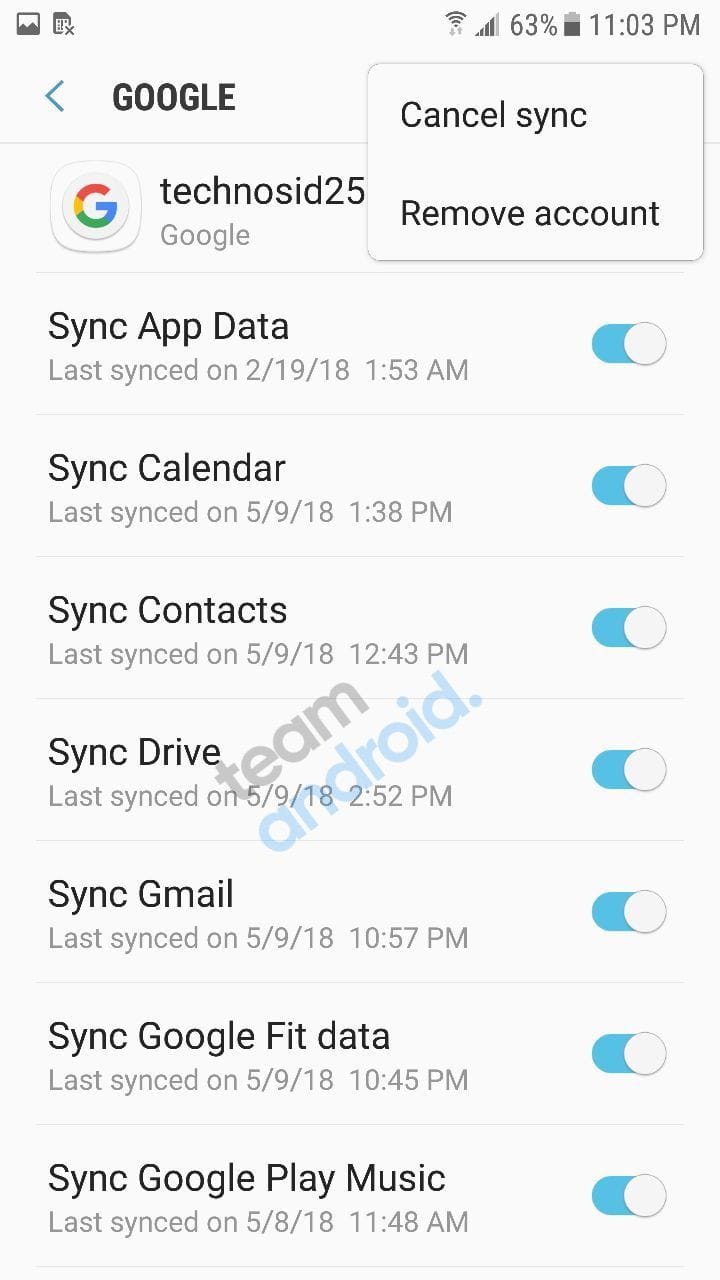



Yes I did what u said to do but now it says something about enter previous Gmail account…but for some reason it won’t let me use mine..wat did I do