You can now play PUBG Mobile at 60 FPS on Android with this guide. Extreme fresh rate settings will fix lag and enhance the overall responsiveness of the game and make it run quite smoother. This guide applies to low-end budget Android phones as well as mid-range devices. Those who are playing the English version of PUBG Mobile have an opportunity to play the game with much smoother frame rate and that is very good news for regular players. Higher frame rate means there will be a noticeable boost in overall performance of the game, regardless of whichever Android device you have. To run PUBG Mobile at 60 FPS (extreme frame rate) settings require a better hardware — a flagship smartphone ideally.
The option for a higher frame rate is set as default on the Chinese version of PUBG Mobile. However, we will show you how to enable that for the English version of the game. You need to download PUBG Mobile 60FPS config file for the game. We have linked up the files below in the article and shown how to perform these tweaks.
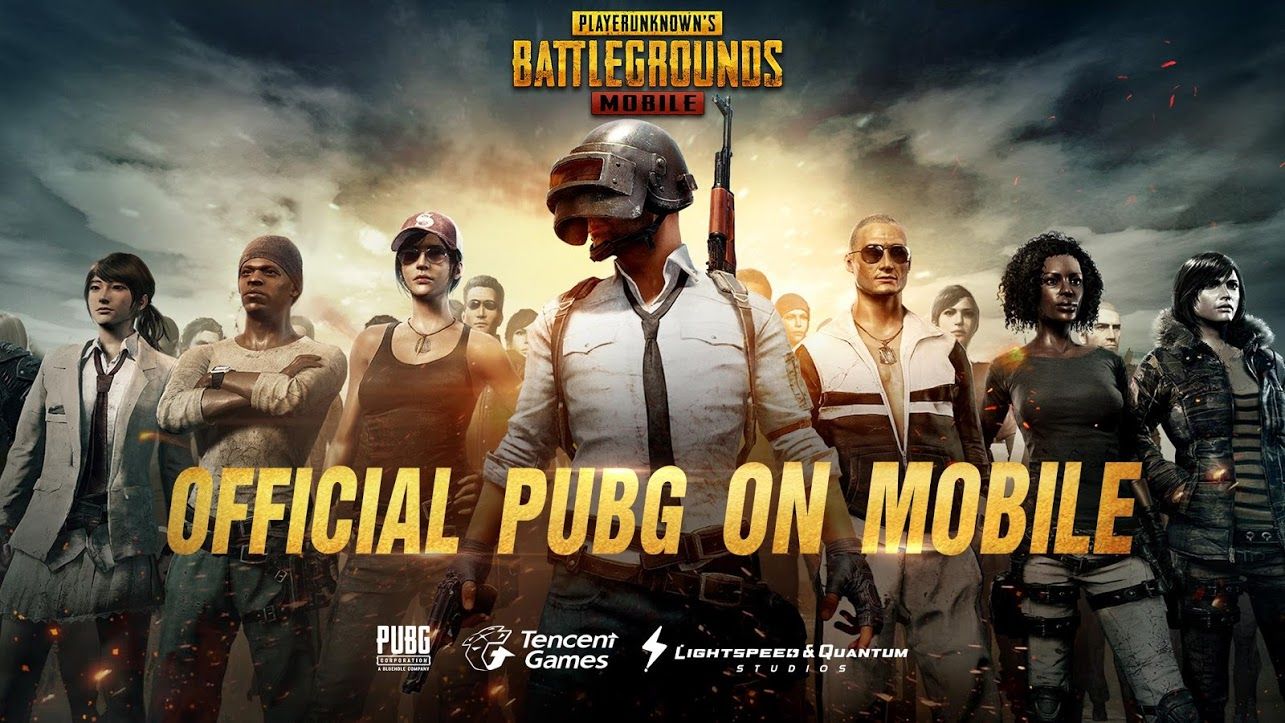
As discussed, we are assuming that the Android phone you have is on the powerful end of the spectrum. It is always good to try and if the game doesn’t get better, you can revert back. There are several ways you can tweak settings around and improve PUBG Mobile.
How to Play PUBG Mobile at 60 FPS on Android
PUBG Mobile is one of the most optimized Android games of all time. It is playable on every category of Android phones without sacrificing much of the graphics performance and responsiveness. And with each new PUBG Mobile update, the game keeps getting bulkier with more features and graphical elements. Right ahead, we have listed all the steps for you to implement in order to run PUBG Mobile at 60 FPS.
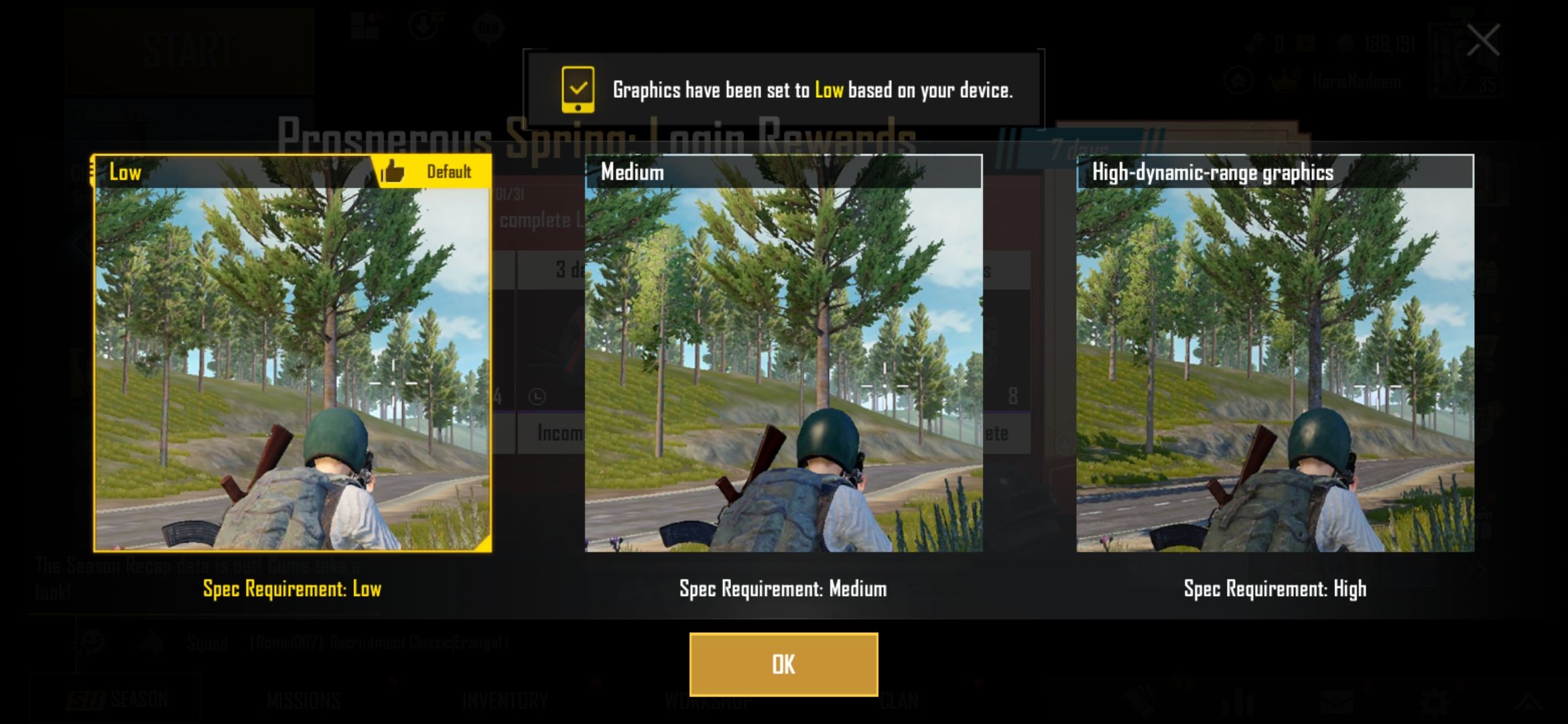
There are three methods to improve PUBG Mobile performance on Android:
- Download PUBG Mobile 60 FPS config file for Android
- Use GFX Tool from Google Play Store
- Install and use GPU Turbo Boost Magisk module
You have to keep in mind that you will be editing the game appearance files. The process of making the game run at 60 FPS might be a little technical. Despite the difficulty level, playing PUBG Mobile at 60 FPS is, in our opinion, totally worth it. So let’s start with the first method.
1. Download PUBG Mobile 60FPS Config Files and Replace Them
Follow these steps to download the config files that enable PUBG Mobile to run at 60 FPS frame rate and replace the original game files:
Step 1 – First thing you have to do is that you will need to load the PUBG Mobile (English version, obviously) and then stop when you get to the lobby area and you are prompted to log in. Look for the “Repair” option on the screen and tap it. The game will quite and will take you to the device Home Screen.
Step 2 – Launch the game again and log into your account. You can login through either by using Facebook or using a Guest selection. Make sure that you change the graphics selection to another option then the one currently chosen after which, quit out of the game.
Step 3 – Launch PUBG Mobile and log in once again. Let the game load as you usually would and then quit the game again once more. Now, you need to download a compressed file from the links below. Choose the one that you prefer and then move to the next step:
- 60 FPS, MID shadows, MID graphics with HDR enabled and MAX field of view: Download.
- 60 FPS, NO shadows, LOW graphics, HDR enabled and MAX field of view: from Download.
Step 4 – Once you download and uncompress the ZIP file from above, you will notice that there is a file inside called ShadowTrackerExtra. You need to use your root access file manager of choice to move this file to the following location on the device: Android/data/com.tencent.ig/files/UE4Game and make sure that you overwrite the file that’s already there with the downloaded one.
Related post: How to Install APK Files on Android
Step 5 – Exit out of the file system application and launch the PUBG Mobile game once again.
There you have it. You will now feel the difference in performance of the game. To make sure the procedure worked, you should notice that the ability to change the graphics settings are now removed from the game.
2. Download GFX Tool to Improve Performance
Third-party tools like the GFX Tool for PUBG Mobile can also help improve overall game performance. GFX Tool is a free app that you can download from the Google Play Store to tweak and change settings of the game. Simply follow these steps:
Step 1 – Download GFX Tool from Google Play Store and install it on your phone.
Step 2 – Launch the app and allow required permissions.
Step 3 – From the main screen, you can see all the options you can change. Make sure you select the ‘Global’ version of the game, if you are not in China or Vietnam.
Step 4 – Change ‘Resolution’ to a lower value like 1280 (HD).
Step 5 – Change ‘Graphics’ to So Smooth. If you have a lower-end device, we do not recommend high graphics settings or your phone will heat up.
Step 6 – Change ‘FPS’ to 60 FPS.
Step 7 – Change ‘Anti-aliasing’ to Disable.
Step 8 – Change ‘Styles’ to Classic.
Step 9 – Change ‘Rendering Quality’ to Low.
Step 10 – Once you have set all the settings as per your device model, tap the ‘Accept’ button for these settings to apply to PUBG Mobile.
Launch the game now and check the game settings. You will notice the difference in game performance. And you should be able to play in 60 FPS now!
3. Download / Install GPU Turbo Boost – Magisk Module

If your Android phone is rooted, this makes things a lot easier than just trying out different tools to fix lag or improve performance. GPU Turbo Boost is a Magisk module that can magically improve your PUBG Mobile experience on Android phones. This tool is designed to increase overall throughput of your device’s hardware.
So not just PUBG Mobile, if you have a low-spec Android phone, you can improve the device as a whole. The only requirement is that you need have a rooted Android phone with Magisk installed. Then simply head over to Magisk Manager and install GPU Turbo Boost.
4. Play PUBG Mobile at 90 FPS on OnePlus Phones
A number of OnePlus phones now officially support PUBG Mobile at 90Hz. This means, you can now enjoy the game at 90 frames-per-second exclusively on OnePlus devices.
The official support was launched on 6th August 2020 and should be slowly rolling out to users. Here is a list of supported OnePlus devices that can run PUBG Mobile at 90 FPS:
- OnePlus 8
- OnePlus 8 Pro
- OnePlus 7T
- OnePlus 7T T-Mobile
- OnePlus 7T Pro 5G McLaren
- OnePlus 7 Pro
This exclusive promotion will go on for a month before non-OnePlus users will be able to enjoy the game at this high refresh rate.
Conclusion
These were some tips you can try on your Android phone if you want to play graphics intensive game like PUBG Mobile on a low-end or mid-range device. This extensive guide is mostly for non-rooted users. However, if you do have a rooted phone with you, the third method should be very helpful to you.
If you liked this guide and want to run Call of Duty Mobile at 60 FPS, we have another guide for it: How to Run COD Mobile at 60fps.
Drop a comment below if you are having any issues. Do tell us your experience play the PUGB Mobile at 60 FPS on your Android device

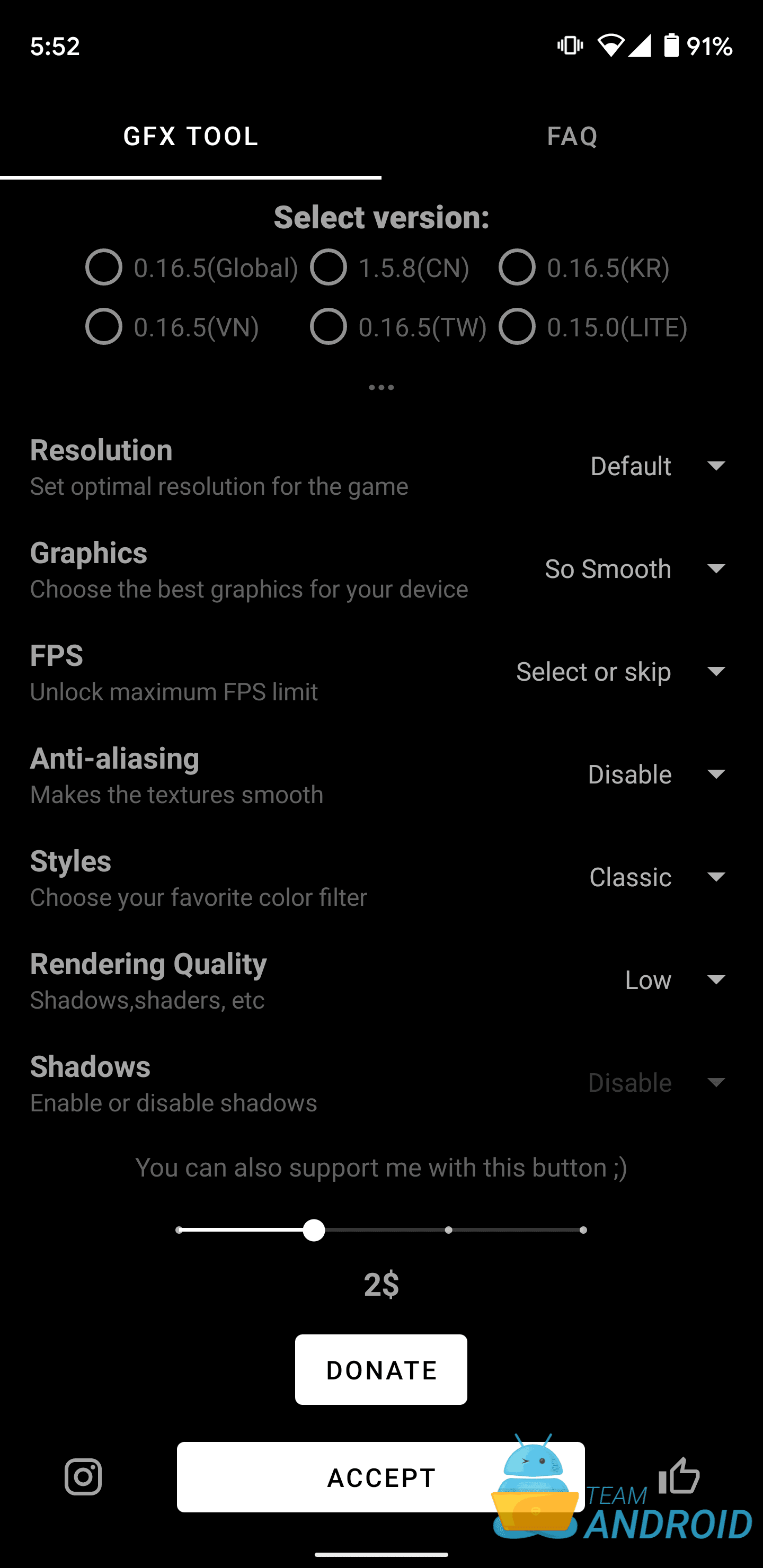
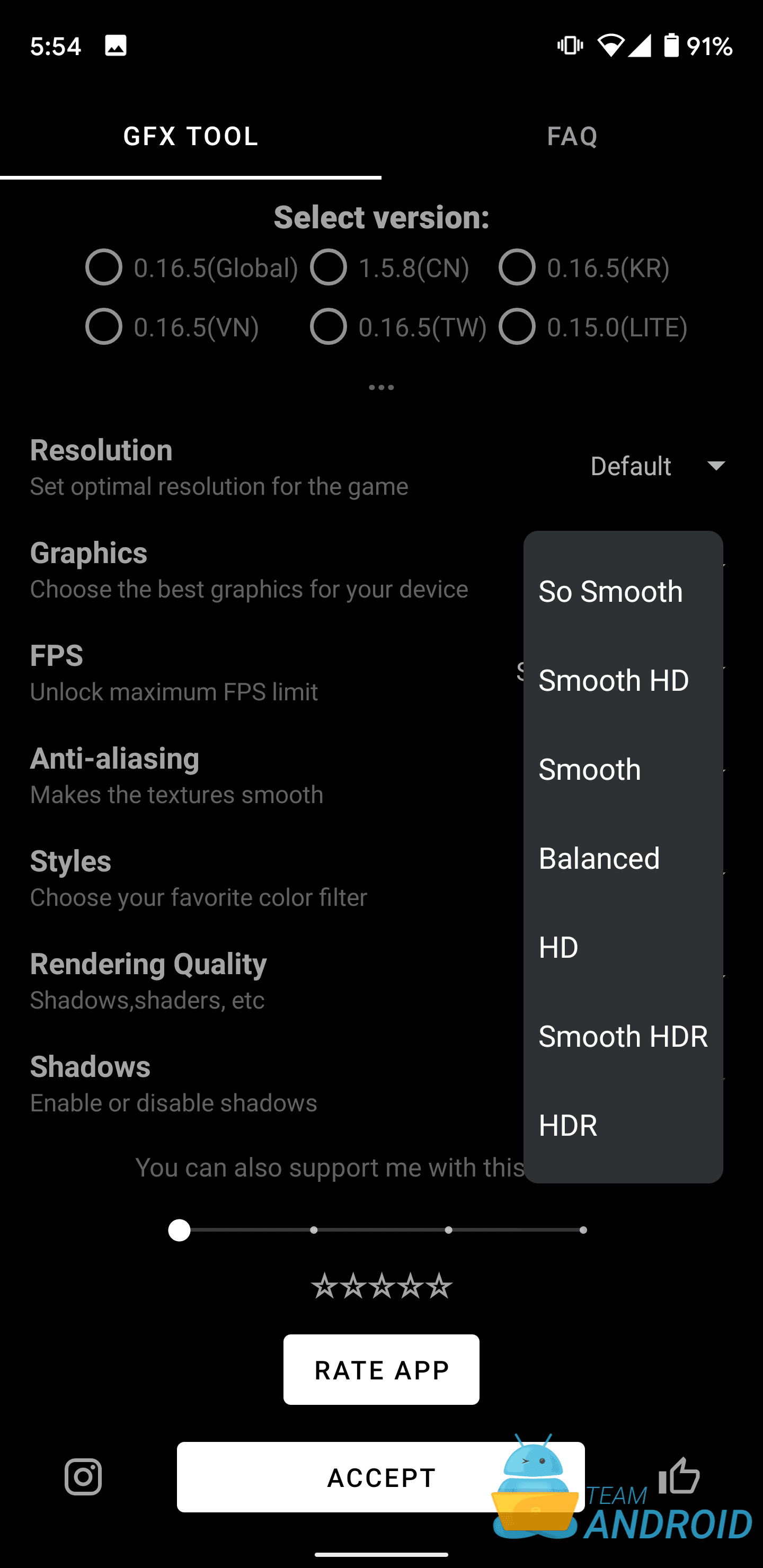
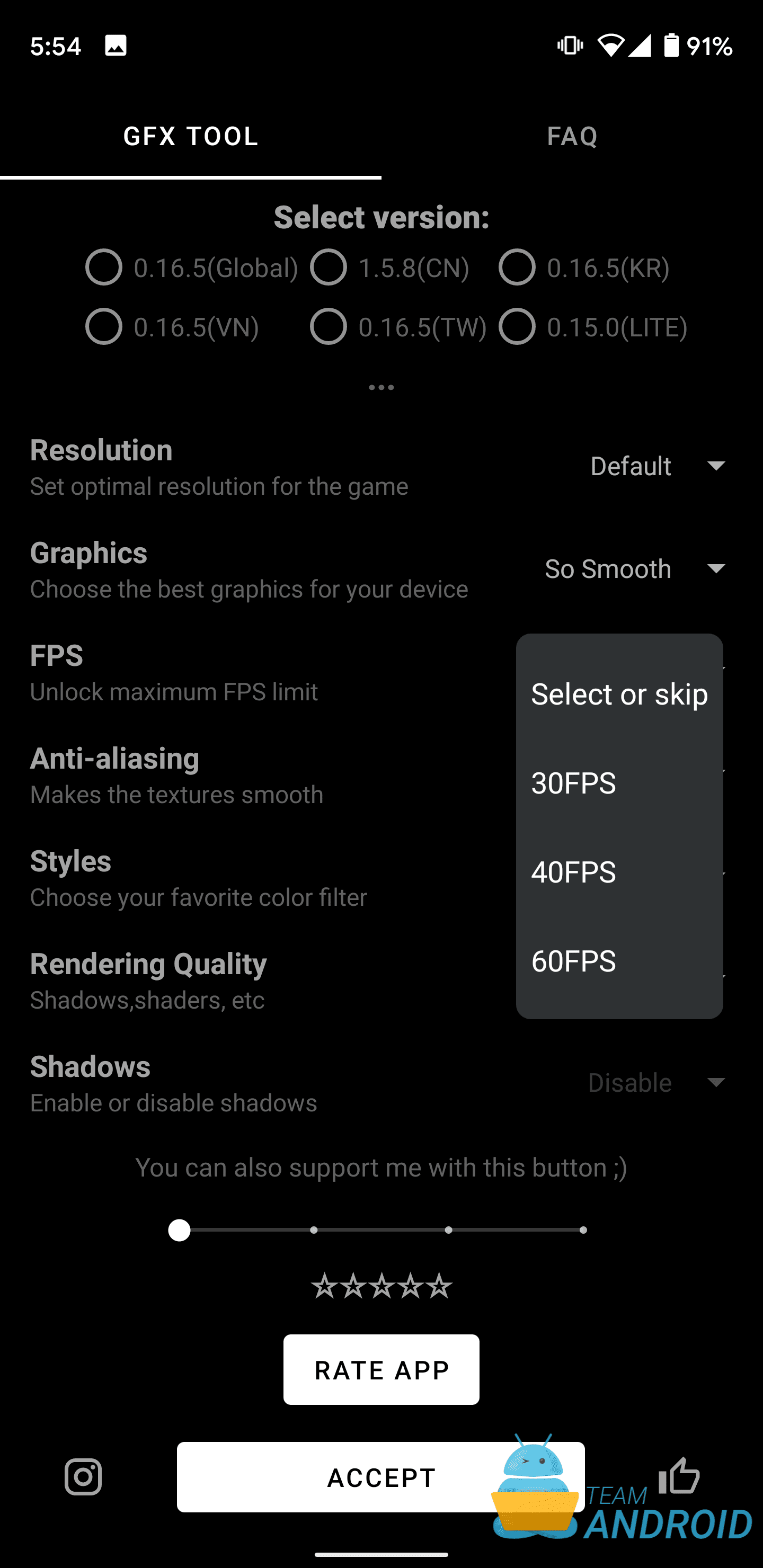



Thank you so much,works perfect !!!
this will lead to BAN?
Yes, 10 years ban
Do you work with Galaxy Note 3?
Pubg 6fps