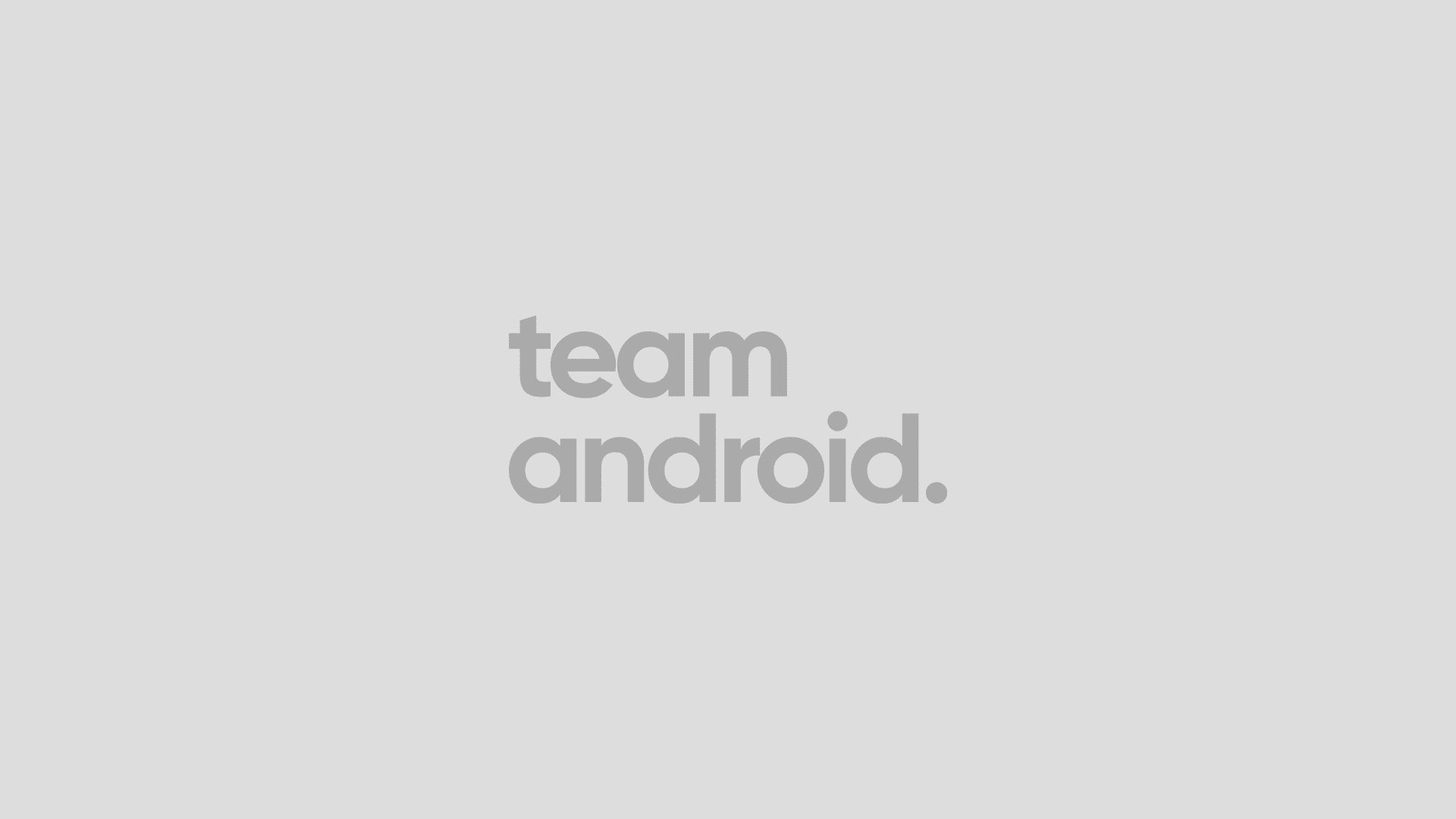Samsung KNOX is the proprietary enterprise security solution by Samsung for its own Android devices – the high-end Galaxy series. It is meant to keep private information secure on your phone. KNOX is bundled with Samsung devices with Android 4.2 or later. The problem with this approach is that the security KNOX aims to provide, stock Android already has it built-in. Not only this, but KNOX interferes with the working of a lot of rooted apps and mods. Therefore, some mods and root apps for Android require that KNOX should be disabled on your phone — and this is exactly what we will explain how to do. You can find out how to Root Android 4.2.2, Root Android 4.3 and Root Android 4.4.2. Other than being able to disable KNOX, here are some of the benefits of rooting an Android device.
In this tutorial, we will show you all the steps necessary to disable KNOX on your Samsung device. This tutorial is very easy and it only requires you to run a couple of lines of code from an Android terminal. Disabling KNOX on your device is an extremely easy process. This will help many root apps work as intended, without problems.
Disclaimer: All the custom ROMs, firmwares, official software updates, tools, mods or any other software mentioned in the tutorial belong to their respective owners/developers. TeamAndroid.com and its associates are not responsible if you brick or otherwise damage your device or lose your data.
All set and ready? Good. You can now proceed below and find out how to disable KNOX.
How to Disable Samsung KNOX on Rooted Samsung Devices
Here are the actual steps necessary to disable KNOX on your phone. Please read the entire tutorial once before actually performing it on your phone or tablet.
Step 1 – Open the Google Play app.
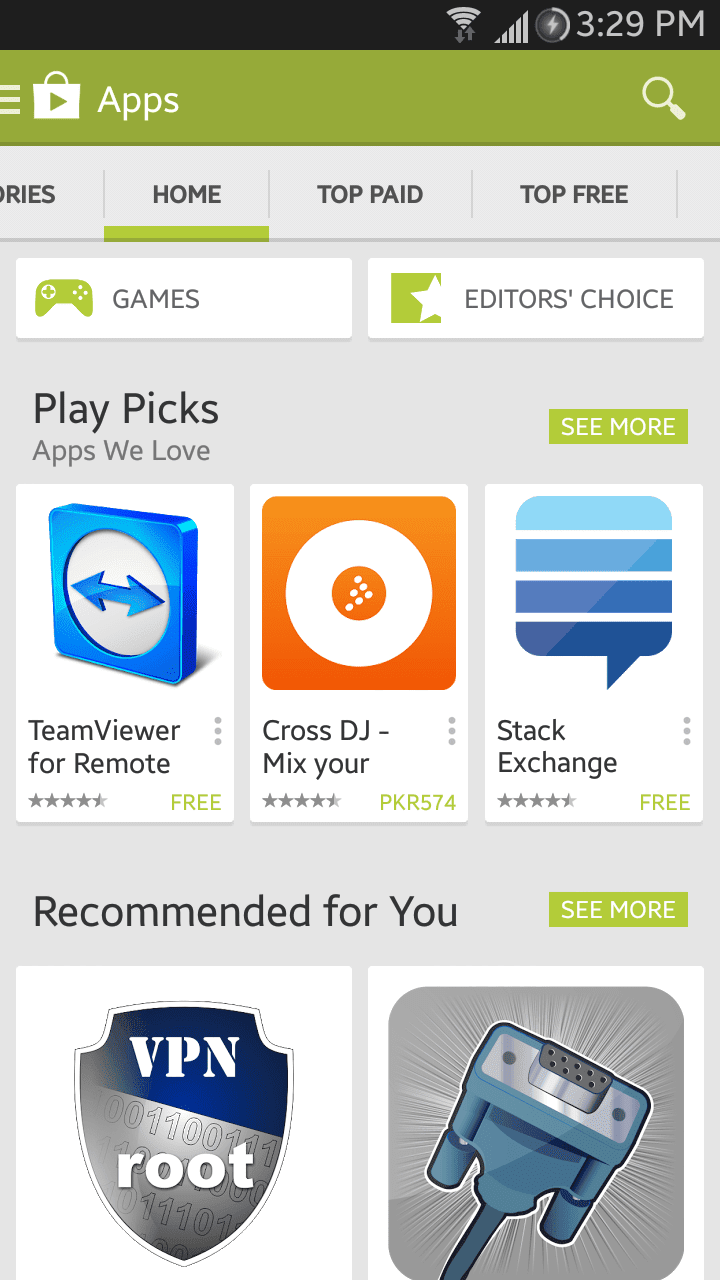
Step 2 – Search for “Android Terminal Emulator“.
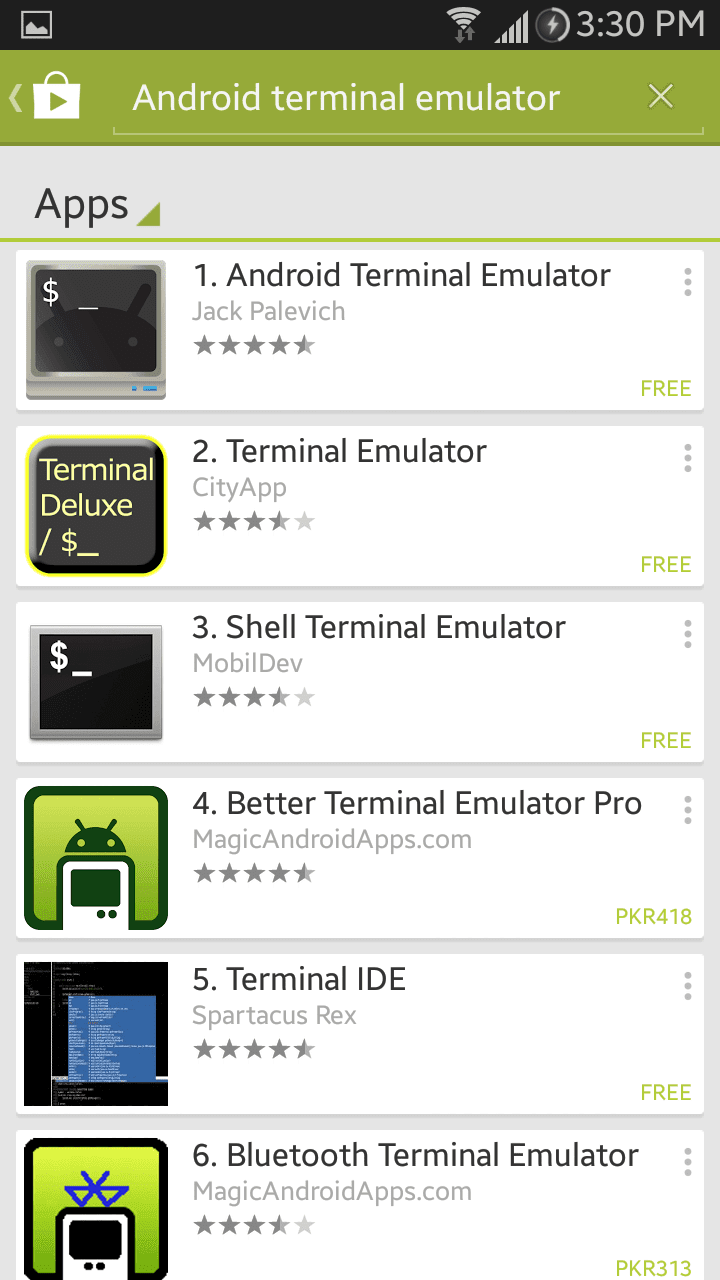
Step 3 – Select the Android Terminal Emulator app by Jack Palevitch.
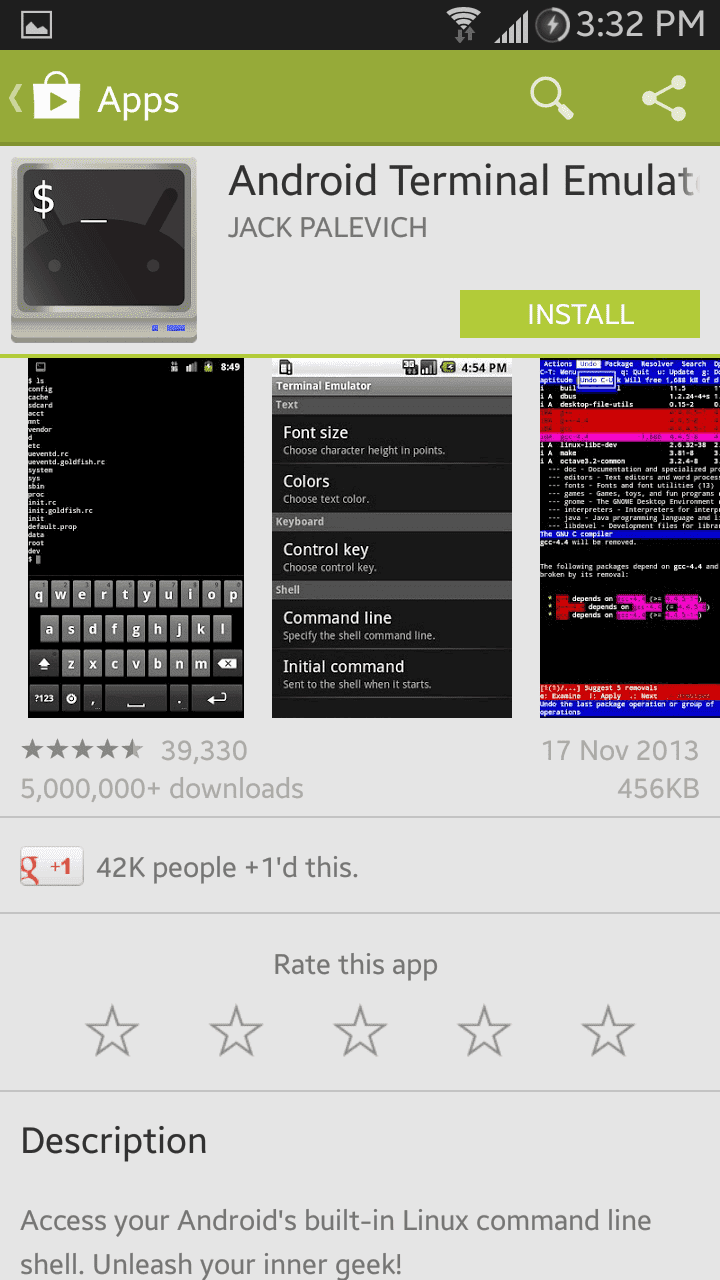
Step 4 – Tap Install, then Accept.
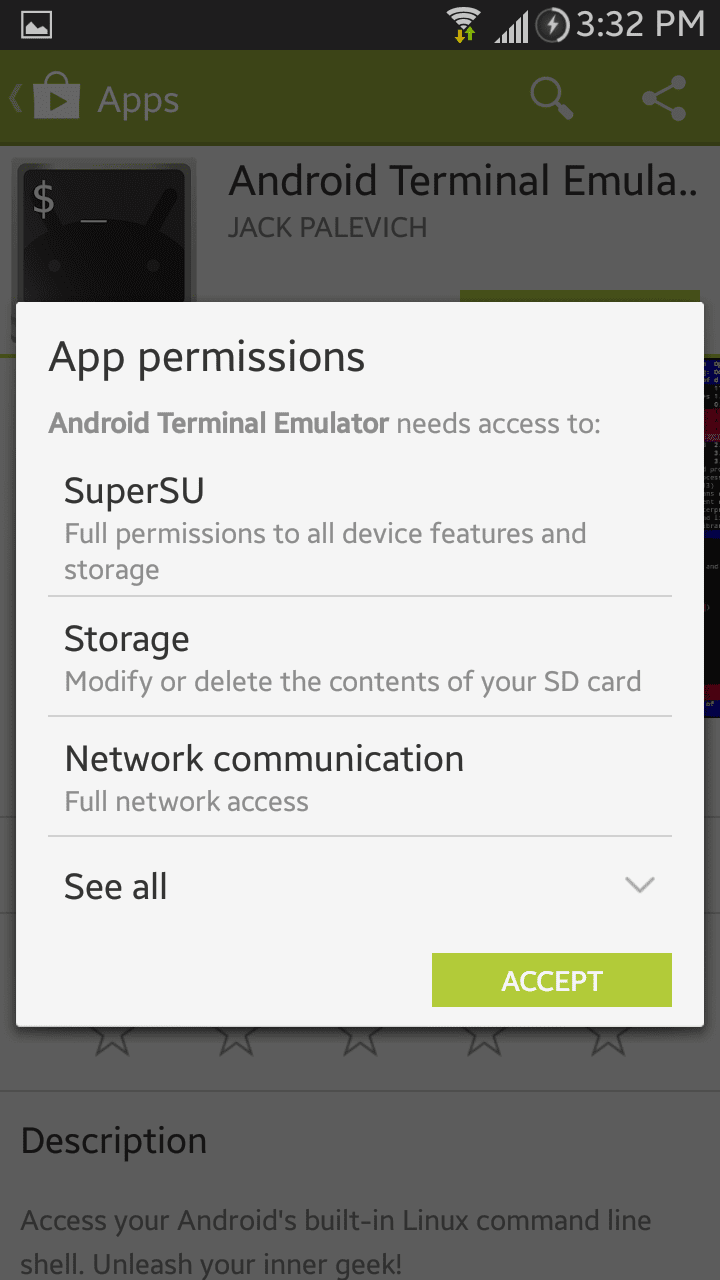
Step 5 – Wait for the app to download.
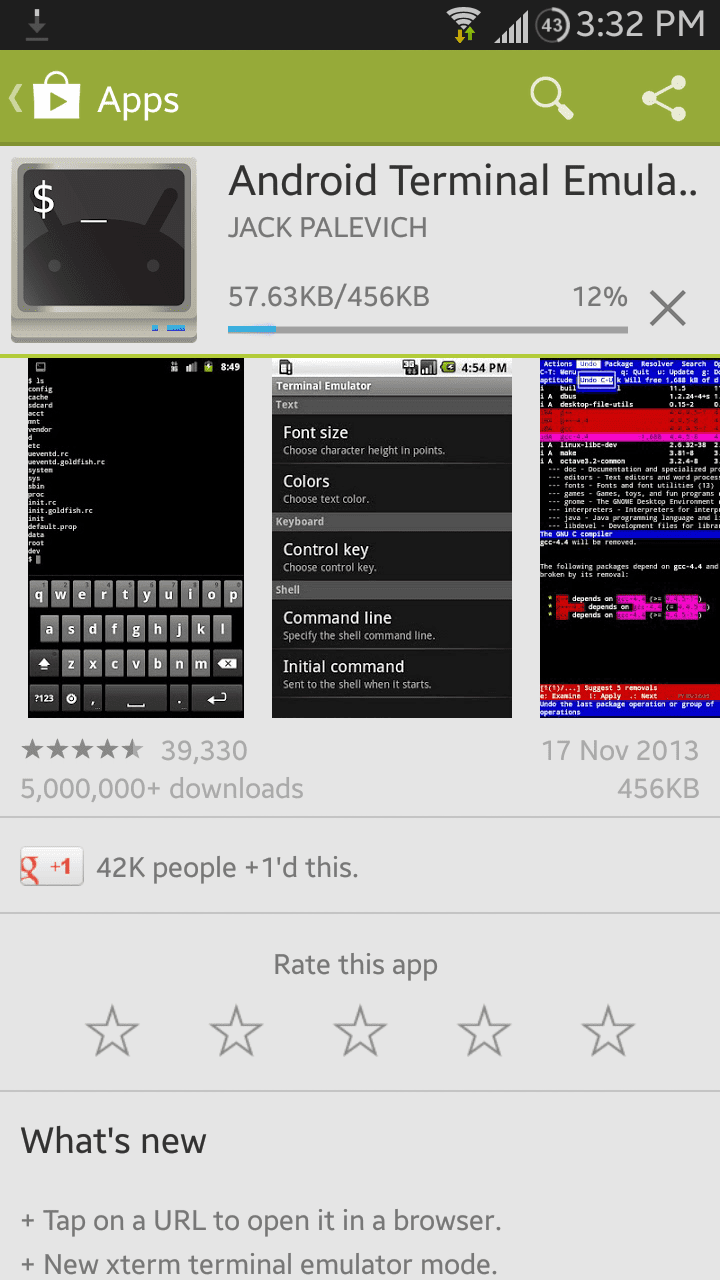
Step 6 – Tap Open.
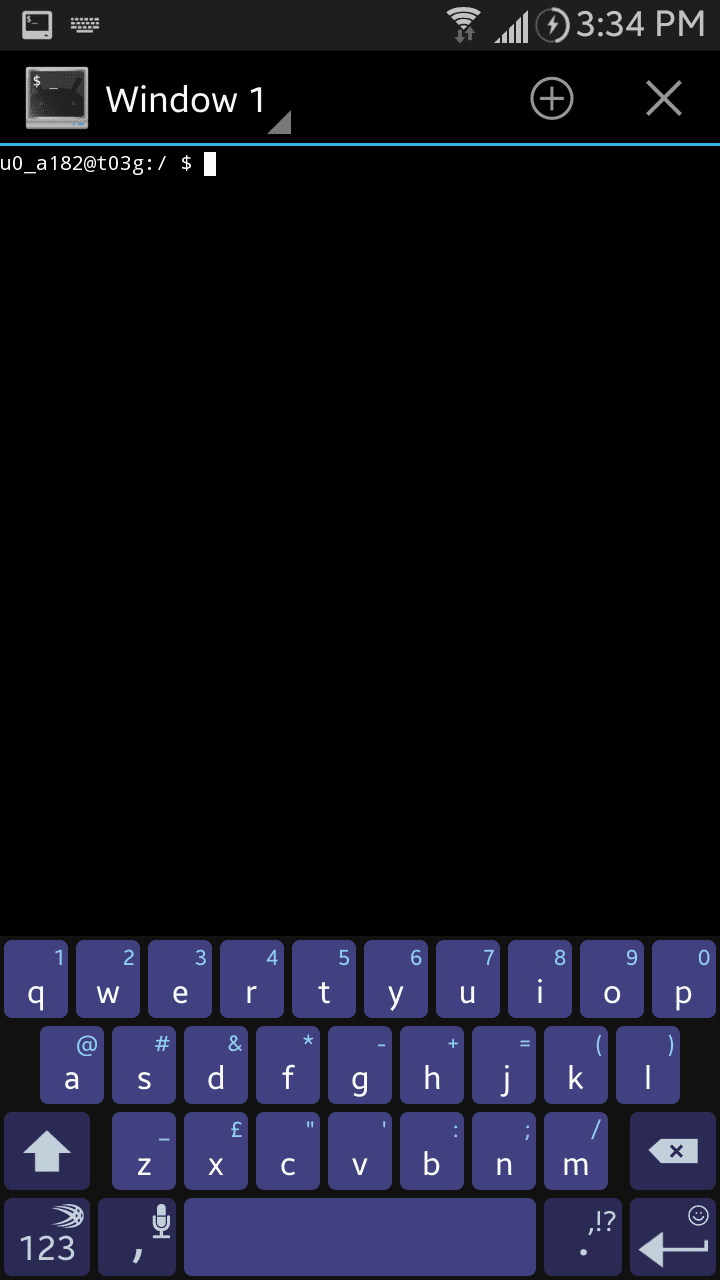
Step 7 – A black window will open. Type su pm disable com.sec.knox.seandroid and then tap the Enter key.
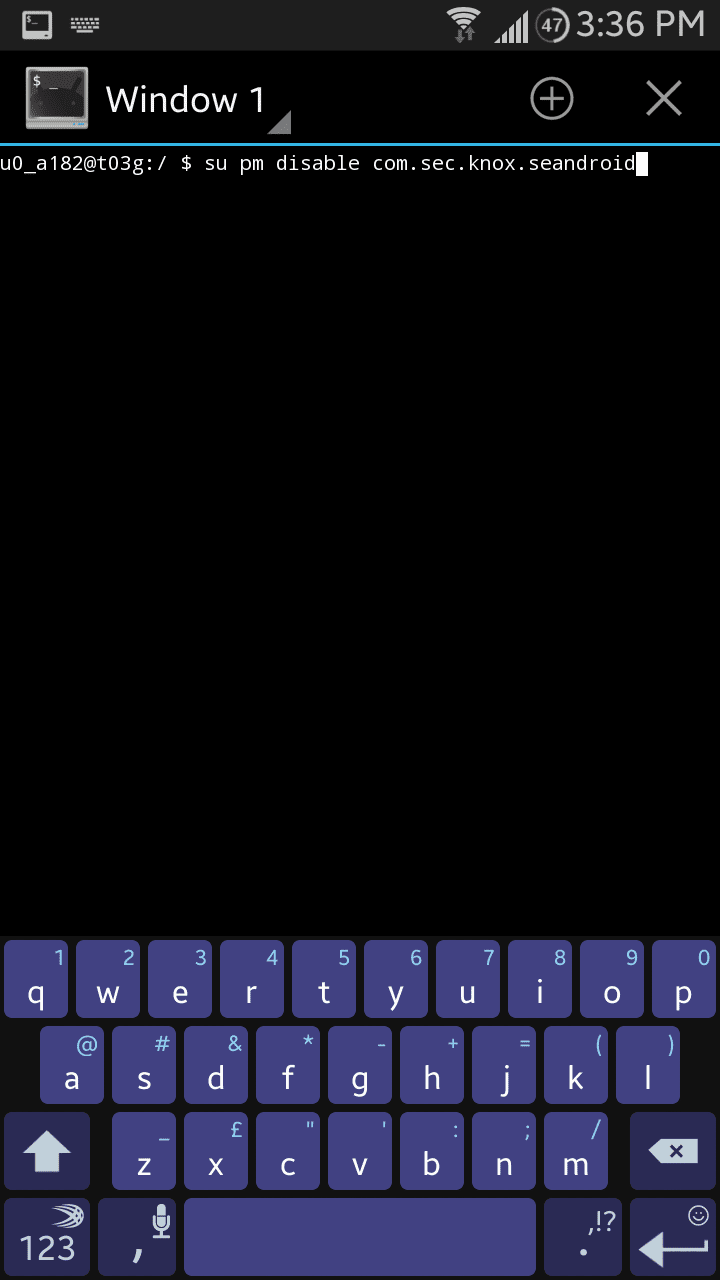
Step 8 – Tap Grant on the Superuser access prompt.
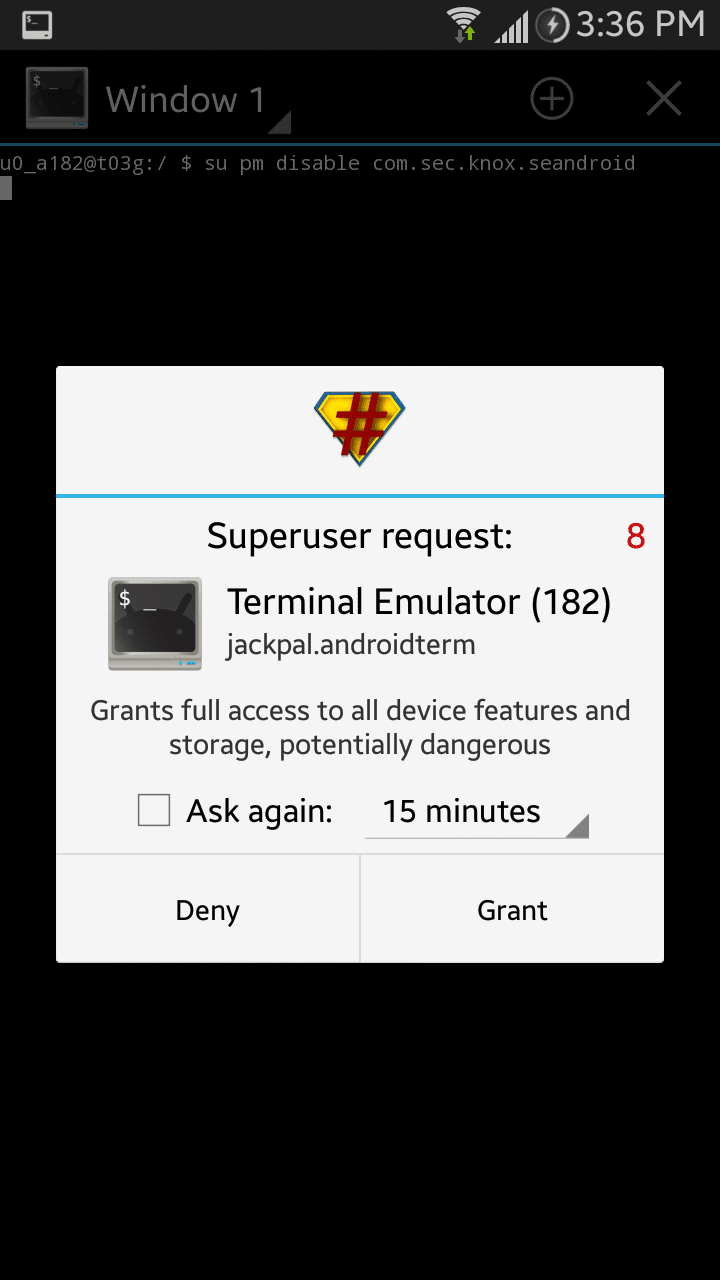
Congratulations! You have successfully disabled KNOX on your Samsung device. Now many root apps will work fine if they didn’t before.