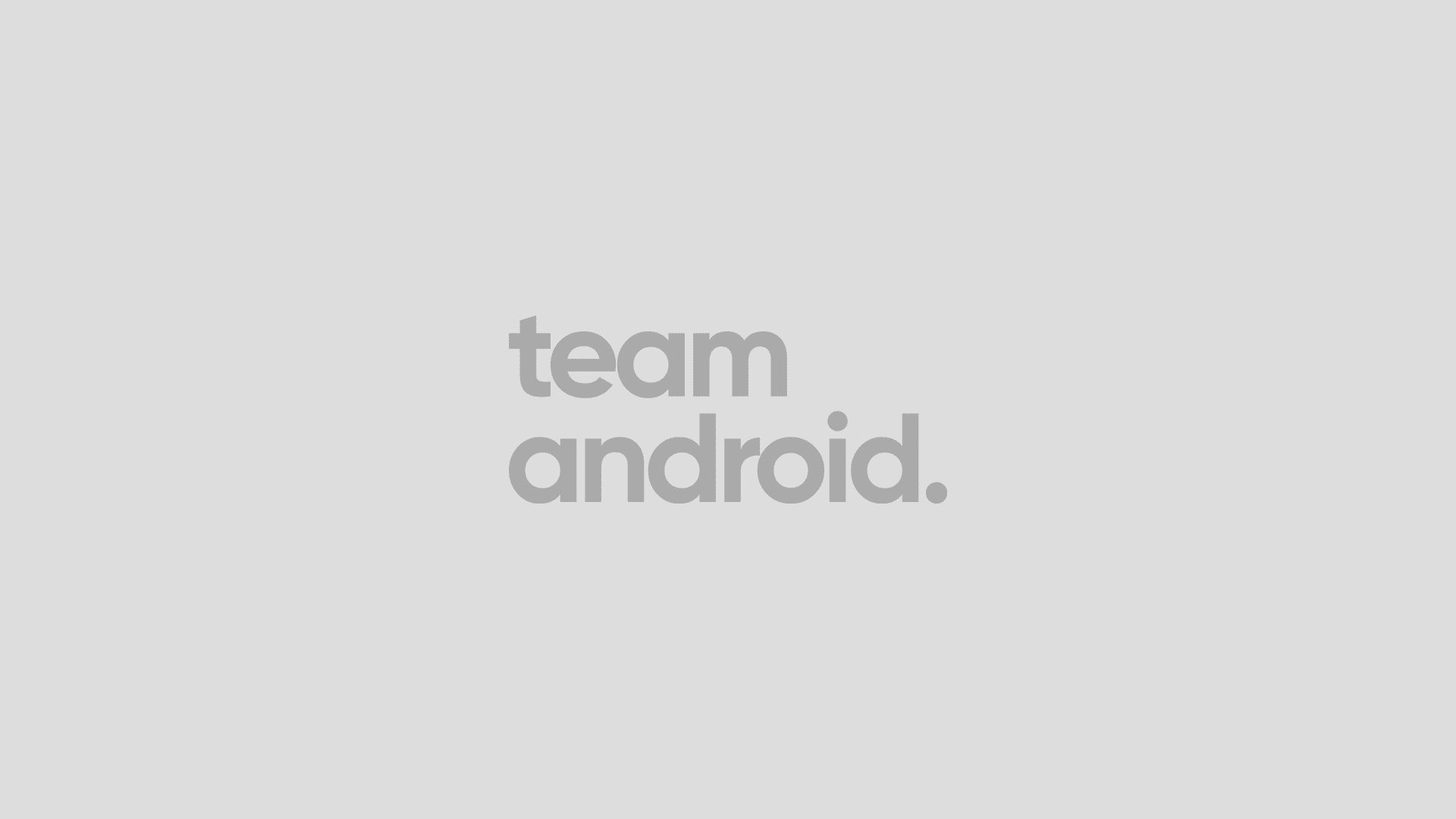The Resurrection Remix 8.1.0 has tons of features in the bag. There are many different animations for each section like quick menu animation, system animation and powe menu animations. Now you can take screenshots by swiping 3 fingers on the screen. If interested in 8.1.0 for other phones, check out our new Custom ROMs section. You can update Galaxy S4 LTE I9505 to 8.1.0 Resurrection Remix Nougat custom firmware using the tutorial below. This is not an official release by Samsung, but just a custom ROM which would require a custom recovery like ClockworkMod in order to flash the ROM zip and Google Apps zip files on your phone. Your Galaxy S4 LTE I9505 should be rooted and have a custom recovery (ClockworkMod recovery / TWRP recovery) installed.
As you continue reading below, we will guide you through the entire process of how to install 8.1.0 Resurrection Remix Nougat on Galaxy S4 LTE I9505 with complete steps. Don’t forget to read all the tips below that you have to keep in mind before proceeding. Please make sure you backup all your data as given below because this tutorial will wipe your data. The following tips are important as they will help the installation procedure to go smooth without any issues. Let’s get to the tutorial now.

Disclaimer: All the custom ROMs and firmwares, official software updates, tools, mods or anything mentioned in the tutorial belong to their respective owners/developers. We (TeamAndroid.com) or the developers are not to be held responsible if you damage or brick your device. We don’t have you on gun point to try out this tutorial 😉
8.1.0 Resurrection Remix Nougat ROM Details:
This amazing Resurrection Remix custom ROM comes with tons of new features and is based on 8.1.0 Nougat. A quick list of the main features in Resurrection Remix is given below and we are sure you’d love to use this on your Galaxy S4 LTE I9505:
- ● navigation bar ▼
– enable/disable navbar
– navbar colour tint
– navbar button customisation smart bar
– navbar pulse
– navbar fling
– double tap to sleep navbar● status bar ▼
– brightness slider
– enable / disable show notification count
– superuser indicator switch
– double tap to sleep status bar
– carrier label
– carrier label switch
– carrier label colour
– carrier label size
– clock customisation’s
– time & date
– day & date toggle
– centre / right / left clock choice
– date format
– clock font styles● battery ▼
– battery bar customisation
– battery icon customisation (circle / landscape / portrait and more)
– battery % text● network traffic indicator ▼
– network traffic arrows switch
– incoming / outgoing traffic
– network traffic colour● status bar RR logo ▼
– RR logo colour
– position● custom logos ▼
– logo colour
– position
– style● status bar weather ▼
– weather colour
– weather position (left / right)
– weather font style
– weather size● status bar ticker ▼
– ticker text colour
– ticker icon colour● animations ▼
– toast animations
– list view animations
– system animations
– qs tile animations
– power menu animations
– misc animations● gestures ▼
– gestures anywhere feature
– 3 finger swipe screenshot gesture● app circle bar ▼
– choose apps in app sidebar
– trigger width
– trigger height
– trigger position● app sidebar ▼
– choose apps in app circle
– trigger width
– trigger height
– trigger position● pie control ▼
– pie trigger (left / right / bottom)
– pie targets
– pie colours
– more pie features● recents panel ▼
– clear all button switch
– clear all tasks switch
– clear all button location (top right / top left / top centre / bottom left / bottom right / bottom centre)
– full screen recents
– recents styles
– omniswitch● cclock widget ▼
– clock and alarm customisation’s
– weather panel customisation’s
– calender events● lockscreen ▼
– lock screen bottom shortcuts
– lock screen general shortcuts
– 100+ icons for shortcuts
– double tap to sleep lock screen
– lock screen media art / enable disable
– quick pin / patter unlock
– lockscreen wallpaper
– lock screen weather widget
– lock screen icons colour● quick settings draggable tiles ▼
– customisable tiles
– dynamic tiles adjustment
– number of columns / rows
– tile animations● notification drawer ▼
– task manager
– custom headers
– long press toggles to enter settings
– disable immersive mode messages
– force expand notification
– quick pull-down
– smart pull-down
– notification panel transparency
– volume dialog transparency
– notification panel stroke
– volume dialog stroke● buttons ▼
– back-light timer
– back-light strength● advanced reboot menu ▼
– power off
– reboot (recovery / boot-loader / hot reboot)
– screen-shot
– power menu end calls switch
– restart systemui
– aeroplane mode
– screen record
– on the go mode
– sound panel● home button (for devices with hw keys only) ▼
– home button answer call
– long press actions
– double tap actions● menu button (for devices with hw keys only) ▼
– short press actions
– long press actions● search button (if device supports) ▼
– short press action
– long press action● volume buttons ▼
– wake up device
– playback control
– ringtone volume control
– keyboard cursor control
– swap buttons on landscape mode
– volume key answer● miscellaneous ▼
– selinux switch (switch between permissive and enforcing selinux if device has selinux enabled)
– clock shortcut
– disable battery saver warning colour
– ota updates
– camera shutter sound enable / disable● systemui tuner ▼
– enabled by default
– removed demo mode and tweaked systemui tuner as compared to aosp
– status bar icons customisation’s
– quick settings customisation’s● other features ▼
– performance profiles
– lcd density
– expanded desktop mode
– heads up switch and customisation’s
– live display
– configurable 0/90 / 180 / 270 degree rotation
– lock screen auto-rotate switch
– double tap power button to enable camera gesture
– prevent accidental wake-up
– wake phone on charging plug
– battery light customisation’s
– notification light customisation’s
– font size
– CM privacy guard
– RR ota
– CM root inbuilt
– new RR configurations
– overall smoothness improvements
– optimisation’s to improve battery
– includes all android nougat features
– includes all CM14.1 features
There are tons of useful articles and how-to guides on Team Android for the Samsung Galaxy S4, but we think you might be interested in the following posts:
- Install ClockworkMod Recovery: How to Install ClockworkMod Touch Recovery 6 on Galaxy S4 LTE I9505.
- Install TWRP Recovery: How to Install TWRP Recovery on Galaxy S4 LTE I9505.
- Root Galaxy S4: How to Root Samsung Galaxy S4 LTE I9505 on Official Android Firmware.
- Try KitKat on Computer: How to Try and Install Android 4.4.2 KitKat on Computer – Complete Guide.
- Custom ROMs: For a complete collection of Samsung Galaxy S4 custom ROMs, click here!
Like this Resurrection Remix ROM based on the latest 8.1.0 ? We love it too and we know you are looking forward to install it on your phone now. Now please read below for important tips on how to make sure your installation goes smooth and you do not end up with any problems.
Samsung Galaxy S4 USB Drivers
You will need to connect your Android phone with the computer. For that, please make sure you have installed the USB drivers for Samsung Galaxy S4 properly. If not, you can download the latest official drivers from our Android USB Drivers section here:
Download Samsung Galaxy S4 USB drivers!
Backup and Other Important Tips
Done with the USB drivers? Perfect. The tutorial is on the next page, but first, please take a look at the following tips and important points you need to take care of. These are important, as we don’t want anyone losing their personal data or apps:
Always backup your important data that you might need after you install a new custom ROM, an official software update or anything else. Make a backup for just in case, you never know when anything might go wrong. See below for some tips on how to backup data:
- Backup your Apps. How? –> How to Backup Android Apps.
- Backup your SMS messages. How? –> How to Backup/Restore SMS Messages.
- Backup Contacts, Gmail and Google Data. How? –> Sync with Google Sync.
- Backup Call History. How? –> How to Backup Call History.
- Backup WhatsApp Messages. How? –> How to Backup/Restore WhatsApp Messages.
- Backup APN Settings: GPRS, 3G, MMS Settings. How? Note down everything from: Settings > Wireless & Networks (More…) > Mobile networks > Access Point Names.
Samsung users can also back up data using Samsung KIES. If you backup data manually, you get more options what to choose from and it is very easy to move data across Android devices from different manufacturers, i.e moving Samsung Galaxy Note backup data to HTC One X.
If you already have a custom recovery (ClockworkMod, TWRP etc.) installed on your phone, we strongly recommend a backup using that as it creates a complete image of your existing phone set up.
A few more optional tips that you should remember:
1. Having problems connecting your Android phone to the computer? You need to enable USB debugging mode. See here: How to Enable USB Debugging — for Gingerbread, Ice Cream Sandwich and Jelly Bean.
2. Make sure your Android device is charged up to 80-85% battery level. This might help you: How to Check Battery Percentage. Why? Because, if your phone goes off suddenly while installing a custom ROM, flashing an official firmware update or installing mods etc. — your phone might get bricked or go dead permanently. No one wants that, right?
4. Most of the tutorials and how-to guides on Team Android are for factory unlocked Android phones and tablets. We recommend NOT to try our guides if your phone is locked to a carrier, unless we have specified the carrier name or device model.
If you find the above tips useful and they were helpful to you, please consider giving us a +1 or LIKE to thank us!
All set and ready? Good. Now, let’s proceed with the tutorial on the next page and update Galaxy S4 LTE I9505 to 8.1.0 Resurrection Remix Nougat custom firmware.