Read ahead to get step-by-step instructions on how to bypass Android lock screen in case you have forgotten your pass-code, password or pattern. It has happened to almost all of us where we have set a lock code or pattern and went on to forget it. Thankfully, you can bypass the lock screen using the following guide. To prevent theft and other security issues, the Android lock screen is quite airtight and it isn’t an easy to task to remove while retaining your user data. There are back-doors built so that users can recover from a scenario in which they forget but if you are unable to use those as well then your only option is to reset the phone. Read ahead to find out how to bypass the Android lock screen.
This guide carries methods for all Android versions. As mentioned, there are built-in features that let you bypass the Android lock screen in case you forget but these functions require some other type of authentication. It is quite logical that Android doesn’t allow anyone to easily bypass the lock screen otherwise it would be a nightmare for the average user. Read ahead to find exact steps on how to bypass Android lock screen.
How to Bypass Android Lock Screen (Secured) on Phones & Tablets
There are multiple methods which you can use to bypass the security. Use the one which applies to you. We have listed down each method with clear steps and instructions. The FIVE different methods to bypass your Android lock screen are:
- Method 1: Bypass Android Lock Screen on Android KitKat (and Lower)
- Method 2: Bypass Android Lock Screen on Android Lollipop (and Above)
- Method 3: Bypass Android Lock Screen on Android Using ADB
- Method 4: Bypass Third-Party Android Lock Screen App
- Method 5: Bypass Android Lock Screen with Factory Reset
Bypass Android Lock Screen on Android KitKat (and Lower)
Over the years, Google has changed the way lock screen works on Android devices. For phones with Android KitKat and lower, there is the usual option of signing in with your Google Account if after a few fail attempts.
Step 1 – Consecutively fail 5 attempts at the lock screen.
Step 2 – Click on “Forgot Pattern?” option.
Step 3 – From the resulting screen use Enter Google Account details. Some devices take you to this screen directly hence you can skip Step 2.
Step 4 – After entering correct details, you will get an email from Google which will either carry your current pattern or pass-code or give you an option to change it.
Bypass Android Lock Screen on Android Lollipop (and Above)
For devices running on Android Lollipop and above, you get to change your phone lock code with the app called Device Manager / Find Phone which is shipped with almost every Android phone these days. The instructions to do that have been listed below:
Step 1 – On recent devices, Device Manager (or Find Phone) comes pre-installed. You can use this utility if your phone is connected to the internet.
Step 2 – Access Android Device Manager through your computer via this link.
Step 3 – Through the options given, select Lock. We will attempt to create a new lock code and change the older one.
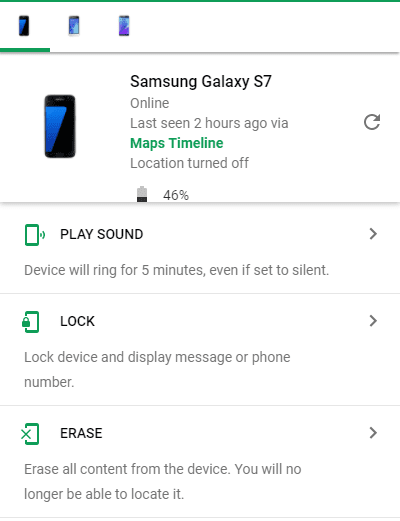
Step 4 – The lock option will take you to fill a password for your device. Once done, your old lock code would be changed.
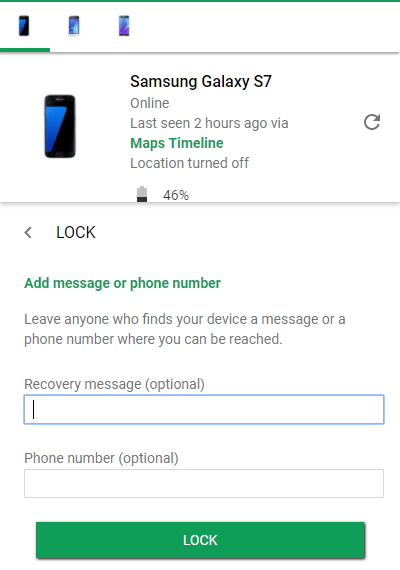
This method requires a working internet connection on the phone itself. Also, there is a delay of few minutes between entering the new password and it being actually changed on the device.
On a related note, you can easily bypass lock screen on LG and Samsung devices using the Dr.Fone Toolkit: Download Dr.Fone Toolkit to Bypass Lock Screen.
Bypass Android Lock Screen on Android Using ADB
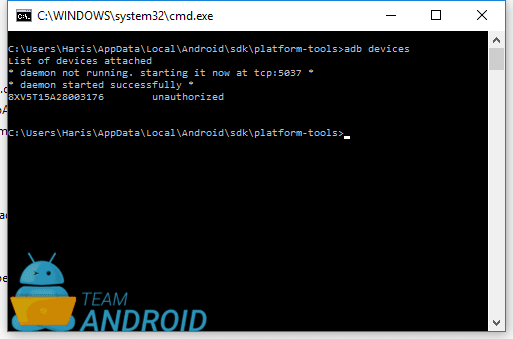
Are you good with commands and apps with command-line interfaces? Then there is nothing you cannot do with ADB on Android devices. You can easily bypass the Android phone lock screen using ADB access. For this to work, you need to have a computer near-by and a USB cable.
Here are the fill steps needed for this method to work:
Step 1 – Please make sure Fastboot is configured and properly installed on your computer. How? See here: How to Set Up ADB and Fastboot with Android SDK.
or
Step 1 – Download ADB / Fastboot – Android SDK Platform Tools separate package and install on your computer. Download from the following links depending on your OS and extract it anywhere in your computer.
- Windows: Download platform-tools-latest-windows.zip
- MacOS: Download platform-tools-latest-darwin.zip
- Linux: Download platform-tools-latest-linux.zip
Step 2 – Connect your phone to your computer.
Step 3 – Run the following command through command line in ADB:
adb shell rm /data/system/gesture.key
Step 4 – Once executed, reboot your phone. After the reboot, your phone should have no lockscreen.
Bypass Third-Party Android Lock Screen App
This only applies if you are using a fancy lock screen app from the Google Play Store to secure your phone other than the stock Android lock screen options. If you use a third-party lock screen app, you can easily get back into your phone and by pass the lock screen by rebooting your phone into Safe Mode. This mode disables any extra apps or tools that you may have installed. So eventually, the lock screen app is also disabled and you get to use the phone without it.
Let’s look at the instructions for how to bypass Android lock screen if a third-party app is used and how to boot into Safe Mode:
Step 1 – Long press the power button to bring up the power menu. From the power menu, click reboot. It should ask if you want to reboot or reboot into Safe Mode.
Step 2 – When the device boots into safe boot mode, your lock screen app wont run. You can go to Settings and then Apps to uninstall the app or disable it.
Step 3 – Reboot your phone to boot normally.
Bypass Android Lock Screen with Factory Reset
This is probably the most effective way of removing the lock screen. However, this involves losing all of your app data, user data and anything that didn’t ship with the phone out of the box.
Step 1 – Power off your smartphone.
Step 2 – Enter into recovery mode. If you don’t know how to do it for your phone, read: How to Enter Recovery mode on any Android Device.
Step 3 – Browse down with the volume locker to Wipe data/factory reset.
Step 4 – Select it with the power key and select Yes from the power key again.
Step 5 – Reboot your phone to system.
We hope you successfully removed the lock screen from your device using the following methods. If you ran into a problem, reach us through the comments below.

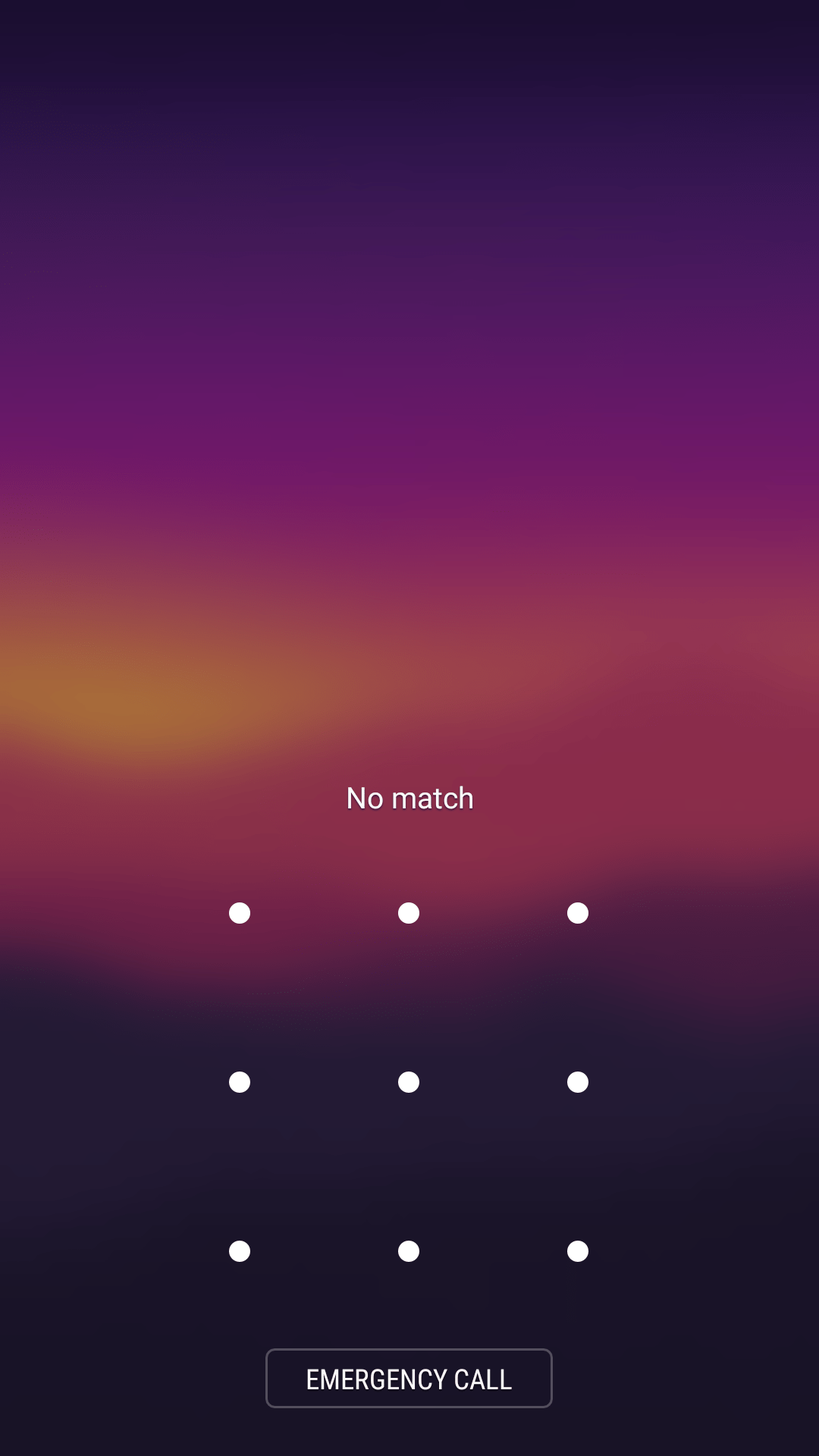



It’s a shame you don’t mention the criteria for the ADB method to work (USB Debugging must be Enabled). Also the problem users might face with the Factory Reset method (read: bricked by FRP)
Locking the phone on later versions of Android using the Device Manager does *not* allow setting a new password.