Here is how to fix the common “Unfortunately, the process com.google.process.gapps has stopped.” error message that pops up itself when trying to use any of the following Google apps (Gapps): Chrome, Gmail, Google Play Store etc. This usually occurs when your Android phone or tablet fails to connect with the Google servers and your account is not being able to sync back, even though the Internet is working perfectly fine with other apps on your phone.
This error was much common and very popular among budget devices launched a few years back. We first started getting this error message on our Samsung Galaxy Nexus S, but this was a very long time ago. However, even the newer devices these days seem to have this same issue. It took us hours before we figured out how to get rid of this com.google.process.gapps error.

“Unfortunately, the process com.google.process.gapps has stopped.” Error Message
How to fix this Android process issue? When we were trying to fix this ourselves, we found out multiple ways of which this can be fixed. After much head-scratching and reading through dozens of forum posts, we were able to come up with a few solutions, that could help you fix “Unfortunately, the process com.google.process.gapps has stopped.” error message on Android phones and tablets.
Like I mentioned earlier, there are multiple solutions and tips that you can try to fix this error message. We have mentioned them all below. Method 1 worked for me and it fixed the problem on my Samsung phone. The different methods to fix this are:
- Uninstall Google Play Store App Updates
- Clear Cache for Google Services Framework / Google Play Services
- Check Google Account Login / Password
- Install Custom Recovery
- Factory Reset Your Phone
- Install Custom ROM
Method 1 – Uninstall Google Play Store App Updates
Uninstall Google Play Store app from your Android phone/tablet. This app gets frequent background updates for your phone and one bad update can cause this com.google.process.gapps problem with all your other Google services. For a quick fix, you can uninstall all Google Play Store updates from your phone in order to save yourself the headache of this process problem. How to fix? Read the easy steps below:
- Go to Settings > Apps.
- Scroll to All apps and then scroll down to “Google Play Store” app.
- Open the app details and tap on the “Uninstall updates” button.
- Then, tap the ‘OK’ button to continue.
Method 2 – Clear Cache for Google Services Framework / Google Play Services
Clear the Google Services Framework cache. The Google Services Framework system app on your Android device stores information and helps your phone sync with Google servers. This could be one of the reasons why you are not able to connect to Google servers using the app and keep getting the “Unfortunately, the process com.google.process.gapps has stopped.”error message. How to fix it? Read the quick and easy steps below:
- Go to Settings > Apps.
- Scroll to All apps and then scroll down to “Google Services Framework” app.
- Open the app details and tap on the “Force stop” button.
- Then, tap on the “Clear cache” button.
NOTE: Repeat this for the “Google Play services” and other app services as well, if needed.
That’s it. Now start the Google Play Store, Browser, Gmail (or whichever app was crashing) on your phone / tablet and it should load and work absolutely fine!
Method 3 – Check Google Account Login / Password
Check your Gmail / Google account password. Have you recently changed it? If yes, then you will need to re-enter your password on your Android device to get all your Google services back. As soon as you change your Google account password, your device gets a notification to enter the new password. Do it or your Google Play Store or any other Google service will not sync or work properly.
Method 4 – Install Custom Recovery
Do you have a rooted phone? And have you installed ClockworkMod Recovery on your Android phone or tablet? A custom recovery like CWM can come in handy with such situations. At times, only users with custom ROMs are stuck with this process issue, but there is another solution that you can try to fix it.
- Go to ClockworkMod Recovery.
- Then to ‘advanced’.
- From there, clear your ‘dalvik cache’.
Now reboot back your phone/tablet and see if the problem has been fixed.
Method 5 – Factory Reset Your Phone
Last, factory reset your phone. We do not want you to do this, but this seems to be the last option if the Google sync issue doesn’t get resolved by the above solutions. However, before you try doing this, please make sure you backup your Android phone or tablet as a factory reset will completely wipe out all your data.

You can go through some of the backup tips given below, if needed:
- Backup your Apps. How? –> How to Backup Android Apps.
- Backup your SMS messages. How? –> How to Backup/Restore SMS Messages.
- Backup Contacts, Gmail and Google Data. How? –> Sync with Google Sync.
- Backup Call History. How? –> How to Backup Call History.
- Backup WhatsApp Messages. How? –> How to Backup/Restore WhatsApp Messages.
- Backup APN Settings: GPRS, 3G, MMS Settings. How? Note down everything from: Settings > Wireless & Networks (More…) > Mobile networks > Access Point Names.
Method 6 – Install Custom ROM
Solution 6 – We hate to say this, but in the end, you might just want to install a custom ROM that is stable with no bugs. You can check out our Custom ROMs section for latest Android 10 ROM collection.
These were the few solutions we think could fix the “Unfortunately, the process com.google.process.gapps has stopped.” error. Some other solution worked for you?
Please do point that out in the comments below as it would be helpful to other readers who have been trying to fix this issue on their device.

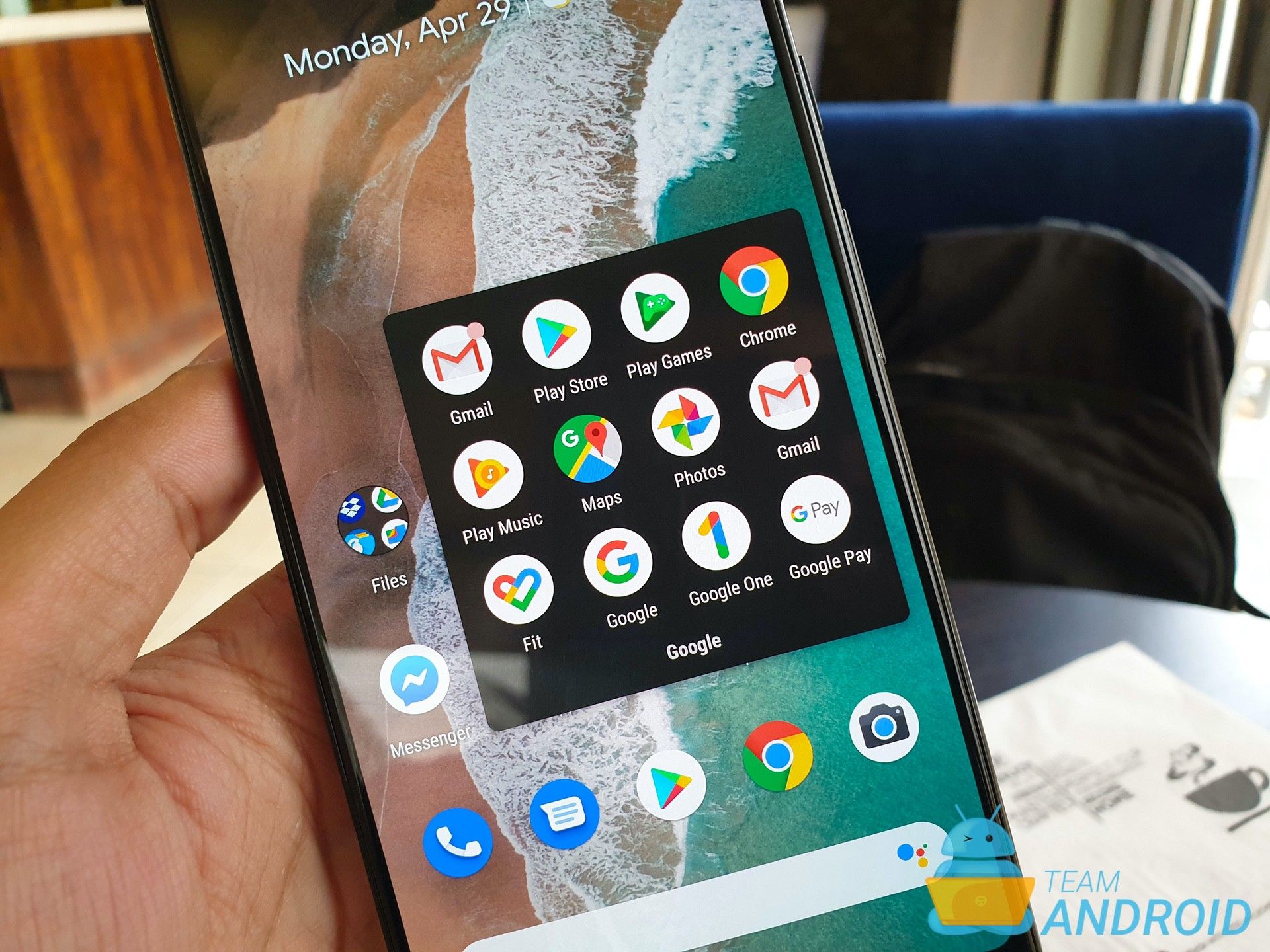
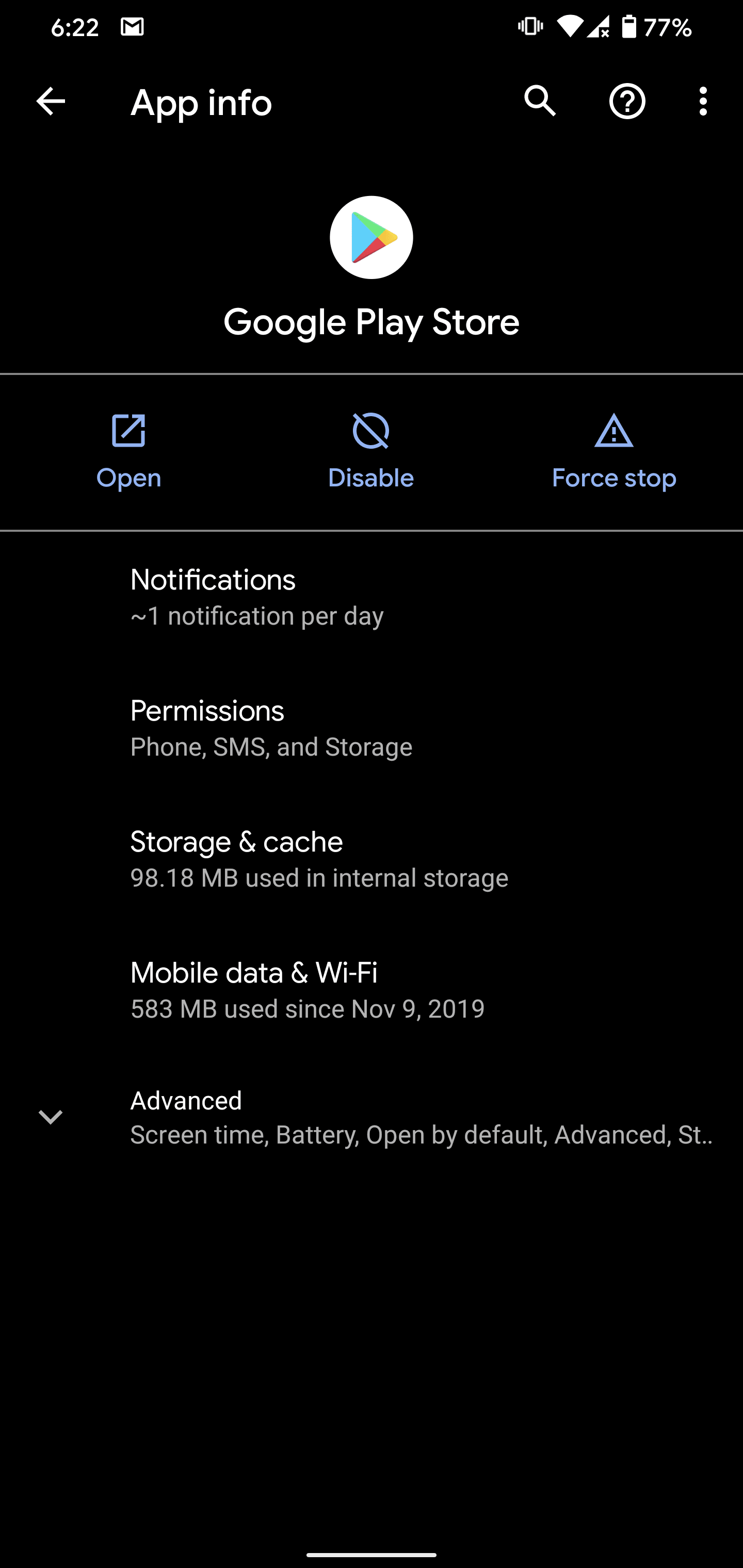
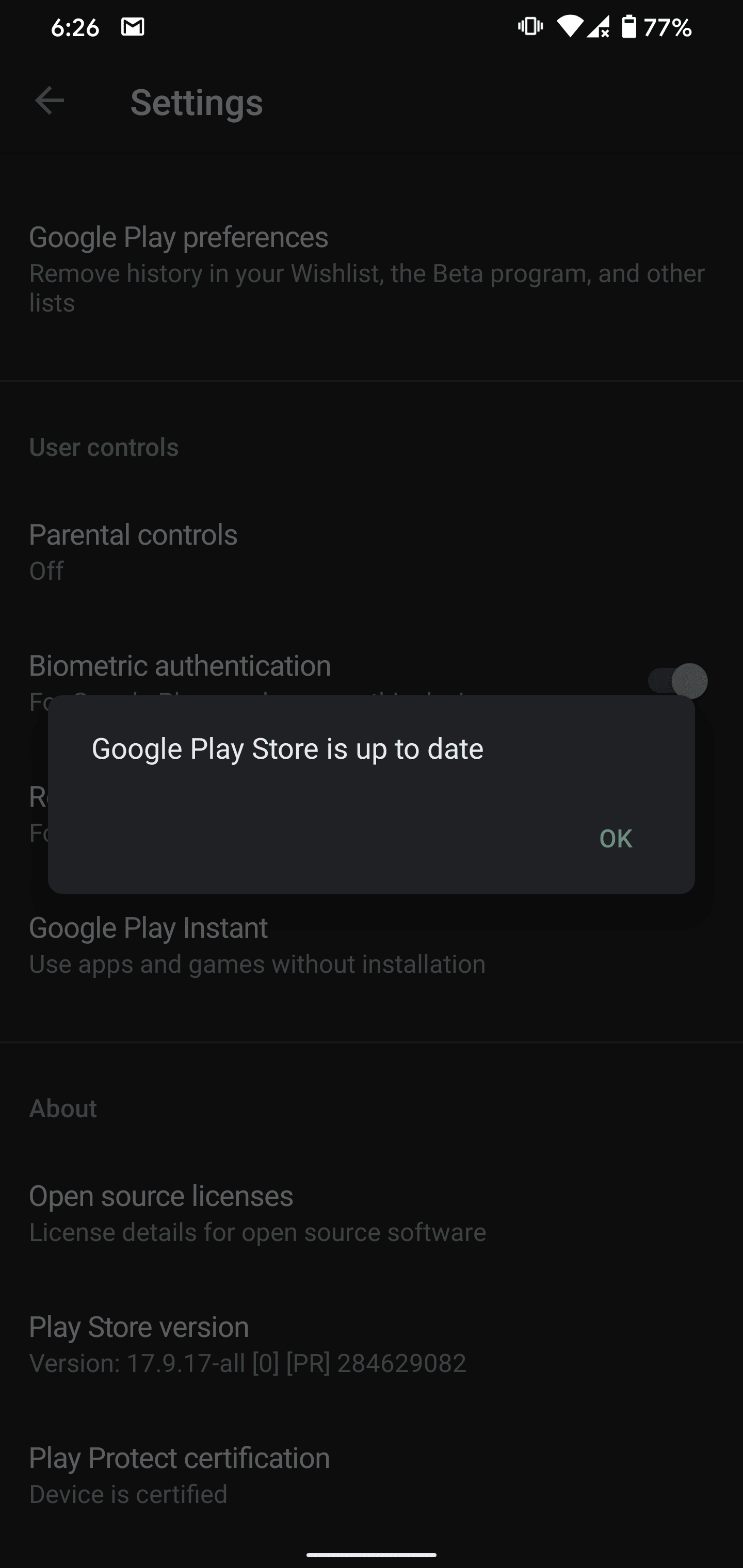
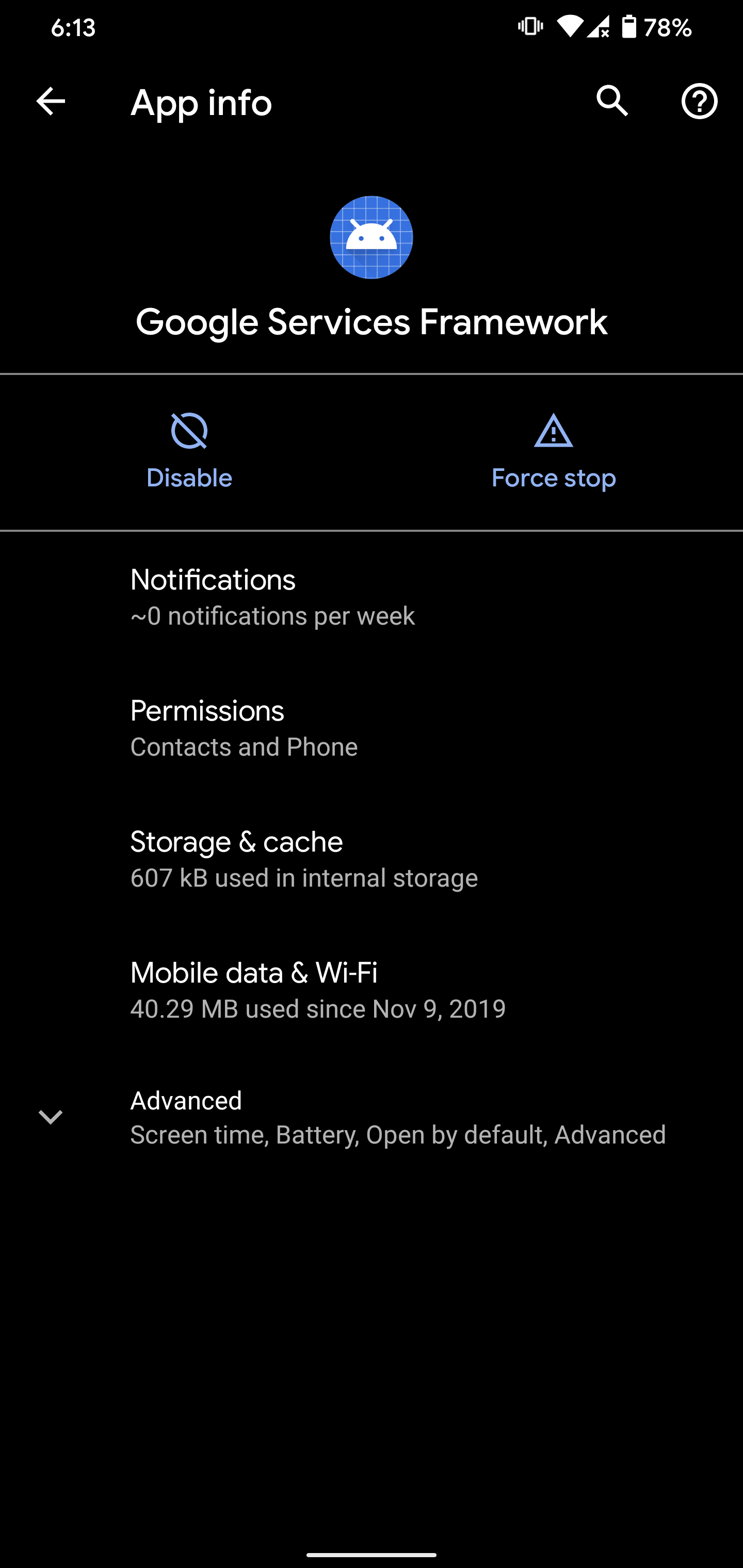
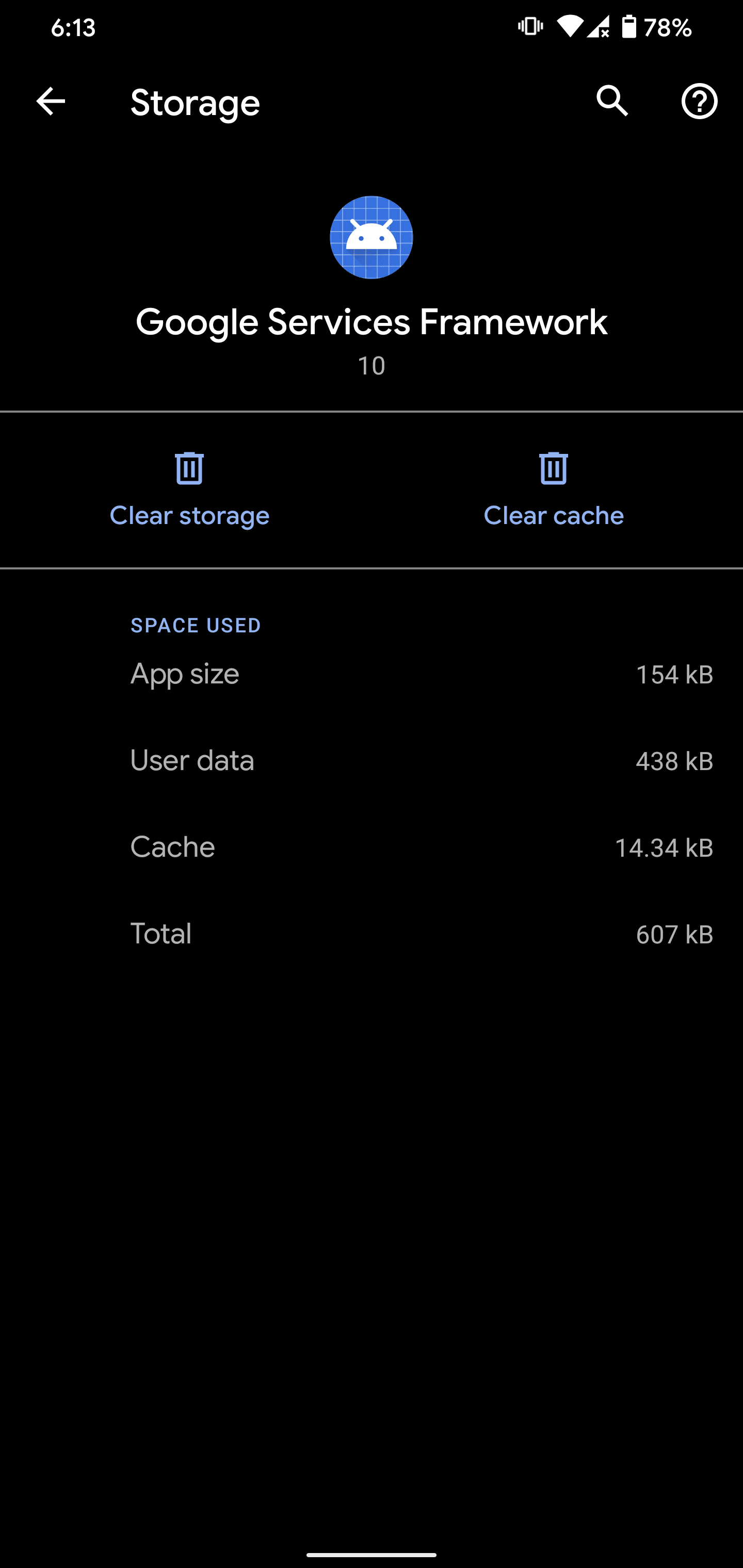



How did u go in to uninstall? I can’t get beyond all the messages!!
did you solve the problem
please email me if you solve it
[email protected]
tried all 6 solution but failed. mine is a mediatek 6589T mobile & it’s rooted.
You can also try going to settings>apps>all apps>download manager> and for some people it gets disabled for no reason. Try enabling it or if its already enabled just disable and enable it again. Some people said this worked.
If you have switch key,disable it or get rid of it. Its rubish right now I guess?? worked for me!!! Cheers
My last post is directed to LGG2 Kit Kat peeps.Have an incredible Humpday everyone!!
what if you cant even get in the tablet at all
I get this error message every 2 seconds which means I can’t do anything. Eff this android bullcr*p.
I also was having this error (and others) pop up every few seconds. In all, I was getting the same error about these processes:
• com.google.process.gapps
• android.process.media
• android.process.acore
Solution #2 worked for me. I cleared the cache on “Google Services Framework” & “Google Play services”. The article mentions repeating for
“other app services as well, if needed.” But, I’m not sure how you would determine which other services ‘needed’ it, or how you would know whether they needed it.
Got this error today, after becoming more and more annoyed with Android lately. After ok-ing the error message 20 times, I gave it a final OK with a hammer. My final words on this: Android sucks.
Hi, sol 2 worked for me, thanks!
The issue happened for me right after a password change in google (gmail) – so it was indeed something in cache
Hi, I ordered a tablet from China and it came with a lot of chinese “stuff” on it. I’ve tried factory reset and all I get afterword is an app that has a red S, a bunch of chinese letters and 9.2 MB on the display. It is also supposed to be a ‘phone, but I can’t get it to work at all. Is there anything I can do or should I just throw it away?
I was also in trouble with my Galaxy S4mini. I’ve tried to restore a backup from CWM but I got the com.google.apps stopped… and all the other processes, one by one. After a lot of hours on internet, I’ve seen a begin of solution and the coupable was the version of CWM! I was using the version 6.0.4.6.
Thus, I’ve tried a Philz variant with CWM 6.0.4.8 : same problem.
Finally I use another version of Philz with CWM 6.0.4.5 and there, miracle, my restore worked perferctly. No problem anymore!
Hope It will help
All of my google apps (gmail, search, book, music, blablabla) are error!
Can I change it without root? (root is burn up the guarantee, u know? (is burn up is right word?))
thanks for this massage
My ‘clear cache’ tab activates but didn’t clear the cache I am therefore not able to use option 2
Had the same problem. Foursquare was causing the problem. Uninstalled the app, works perfect now.
Thanks!!! Solution 2 did the trick! Brigitte in Israel
I was having the same issue. I have an HTC Desire HD (fairly old). I tried all the easier options above to no avail. I then used the phones Storage option. Here I selected Make more space and then uninstalled Google Play Services. Once this was done the error stopped popping up. So I suggest finding out how to totally uninstall Google Play Services. I must add that I have not re-installed it yet. If it causes problems I will post comments.
The error started Sept 17, 2014, interestingly, the date of the latest Google Play Services update. My phone is an HTC Rhyme. I’m also getting the “process com.google.android.ams” error. I tried #1, #2, and cleared caches for all Google services, but neither helped. I also tried manually re-syncing all Google-related stuff as suggested elsewhere. Somewhere, I lost my contacts and Google Play Store. My phone is not rooted–I don’t even know what that is. I’m no longer with Verizon, so their backup service is not available. I read through #5 and don’t think I have the memory space (or patience) to back up apps, sms/mms, etc. Please help if you can. Thanks.
my android cell has an error message that keeps poping saying” Unfortunately, Frequent Apps has stopped.” It does not let me know which one. How can I fix this?
fixed to me…thx:-)))
I’ve tried at least 5 solutions so far (including clearing the cache of Download manager and whatsoever…), none of them worked!
Finally, I’ve got it working now. What has helped me at last is using your web browser:
1) backup your calendar (my calendars -> settings -> export calendars)
2) delete all events from the calendar (Delete all events in this calendar)
3) import it back (same as 1, just “Import calendar”)
4) sync in phone
tq..
This really works!!!! After months and months of this annoying message on my phone and trying all the suggestions I finally decided to run a software update and it worked!!! I just tried it and it honestly worked. You need to look for “About Device” on your android phone and there you’ll find the option for software update.
Please do let me know if this works for you….
im doing this now after every other option has worked only VERY temporarily!!
i now have no ‘Play Store’ but dont really care so long as it stops flashing this crap every 10 seconds…. (will update in ‘32.06’ minutes)
UPDATE – 32 minutes became over 2 hrs….
has NOT solved the issue – will keep trying
4 system updates & 8 hrs later + App Manager > All> Google Play Store> Uninstall Updates…. Done.
All while it froze up every 5 seconds – not fun!
Bless You Veronica!!
I have a brand new LG G3 and it started this last night. I was almost ready to do the dreaded reset when I ran across a forum in which stated it was an issue with the keyboard. Google keyboard is an option and apparently causes the conflict. I switched back to the LG default, rebooted and the error was gone.
i having this error always in my phone’ so what should i do?
I got the problem when I installed cm-11 to my DesireHD.
“fastboot flash boot boot.img” solved my problem. (DesireHD)
The boot.img was extracted from cm-11*.zip
I get this every time I do a restore with CWM. It has done this with two different backup’s. The only way I can fix it is with a factory reset, which is a pain. Anyone have any ideas?
thanks, great post
Anyone knows how to install custom Rom on android 5.0 I have the com.google.gapps thing and i want change the rom to something else anyone knows how !!?!!1
(I have Htc one m7)
I try to do Solution 2. I tap on the ”Force stop” button, but then, when I went to tap on ” Clear cache” I realize that my tablet doesn’t have this button. Please tell what else can I do 🙁
Solution #3 worked for me. It pops every 2 seconds but I have lengthened my patience so I can fix it. There was a sync error in my gmail account. I turned OFF the sync and it fixed everything. My device is a rooted Kindle Fire 1st Generation.
the error message pops up continuosly.. how to do uninstall in that situation? pls help .. desparate now
did you solve it? i have the exact same problem… that message popping up every two seconds, and other apps crashing too
And, a solution found?
Thanks. I used the last solution and everything is great again
I got an app system uninstall from 1 mobile then i uninstalled any thing that said google I dont se google that much so it was not a problem for me
None of these worked for me. The error message pops up at random intervals. Sometimes it’s a few seconds apart, and other times it won’t pop up for minutes. This started happening after an update. The update was one item (I don’t know what it was updating) and only took about a minute.
Google Play Services automatically updated on my LG Google TV (not box it’s intergrated within the tv and powered by Google Chrome) it’s also called the GTV2. Nothing is working, runs on Jelly Bean 4.2
And my problems started when my phone decided to crash and I removed the battery to do a hard restart of my phone. The screen went black and I got nothing so decided to factory reset the phone to see if that would solve my problems. It didn’t and I started getting this message. I can’t even get into settings now to see if uninstalling google play services will solve it. I think my phone is pretty well shot now. I am going to go and get a new phone. *sighs*
my problem still remains,i have tried all these
I’m getting the “unfortunately ….gapps has stopped” message on my tablet. It repeatedly appears & I can’t do anything. Help.
“Disqus” schrieb (Mi, 10.01.2018, 11.13 Uhr):