HOW TO: Update Xperia Play R800i / R800a to Android 4.1.2 Jelly Bean CM10
We have put together a detailed step-by-step instructions guide on how to update Xperia Play R800i / R800a to Android 4.1.2 Jelly Bean CM10 custom ROM. If you are used to installing custom ROMs on your Xperia Play, then this should not be any different for you.
However, for beginners, you need to root your Xperia Play and install a custom recovery. Please Google that up if you are unsure and make sure you read the tutorial once before actually performing it on your device.
Just To Remember:
- This Android 4.1.2 Jelly Bean tutorial is only for Xperia Play R800i / R800a and I am not sure if it will work on the other variants of the Xperia Play on other carriers.
- Your phone should be rooted and have ClockworkMod recovery installed from before.
- After installing this, your phone will not be detected by Sony PC Companion, because you will be installing a custom ROM.
- Make a Nandroid (or any) backup of your previous phone set up before proceeding – for just in case anything goes wrong.
Complete Step-By-Step Instructions:
Step 1 – Download CM10 Android 4.1.2 ROM and Google Apps for Xperia Play to your computer.
Step 2 – Connect and mount your Xperia Play USB memory on your computer using the USB cable.
Step 3 – Now copy/paste the downloaded Android 4.1.2 ROM zip and Google Apps files to your SD card. Make sure the files are in the SD card root (not in any folder).
Step 4 – Then turn OFF your phone and disconnect from the USB cable.
Step 5 – Now to get in the Recovery Mode. Switch ON the phone while pressing the Volume Down repeatedly. Or if that doesn’t work, you can try this: How to Enter Recovery Mode.
Step 6 – In ClockworkMod recovery, perform a full data wipe first. Then scroll down to “flash zip from SD card” and press the Power button to select it.
Step 7 – Press the Power button again and select “choose zip from sdcard”.
Step 8 –Now using your volume keys, navigate to the Android 4.1.2 ROM zip file that you copied to your SD card and select it using the Power button. Confirm the installation on the next screen and the installation procedure should start now.
NOTE: Repeat this step for the Google Apps zip file as well.
Step 9 – After the installation completes, go to “+++++Go Back” and reboot the phone by selecting “reboot system now” from the recovery menu. The phone will boot now and it might take about 5 minutes to boot on your first time. So, please wait.
That’s it! Your Xperia Play R800i / R800a should now have CM10 Android 4.1.2 Jelly Bean custom ROM installed on your phone! Go to Settings > About phone to verify.
You can follow the original project page for more information and latest CM10 builds.
Hit +1 or LIKE to thank us!
If you run into any problems, feel free to drop us a comment below and we will reply you back ASAP with the fix or the solution to your problem.

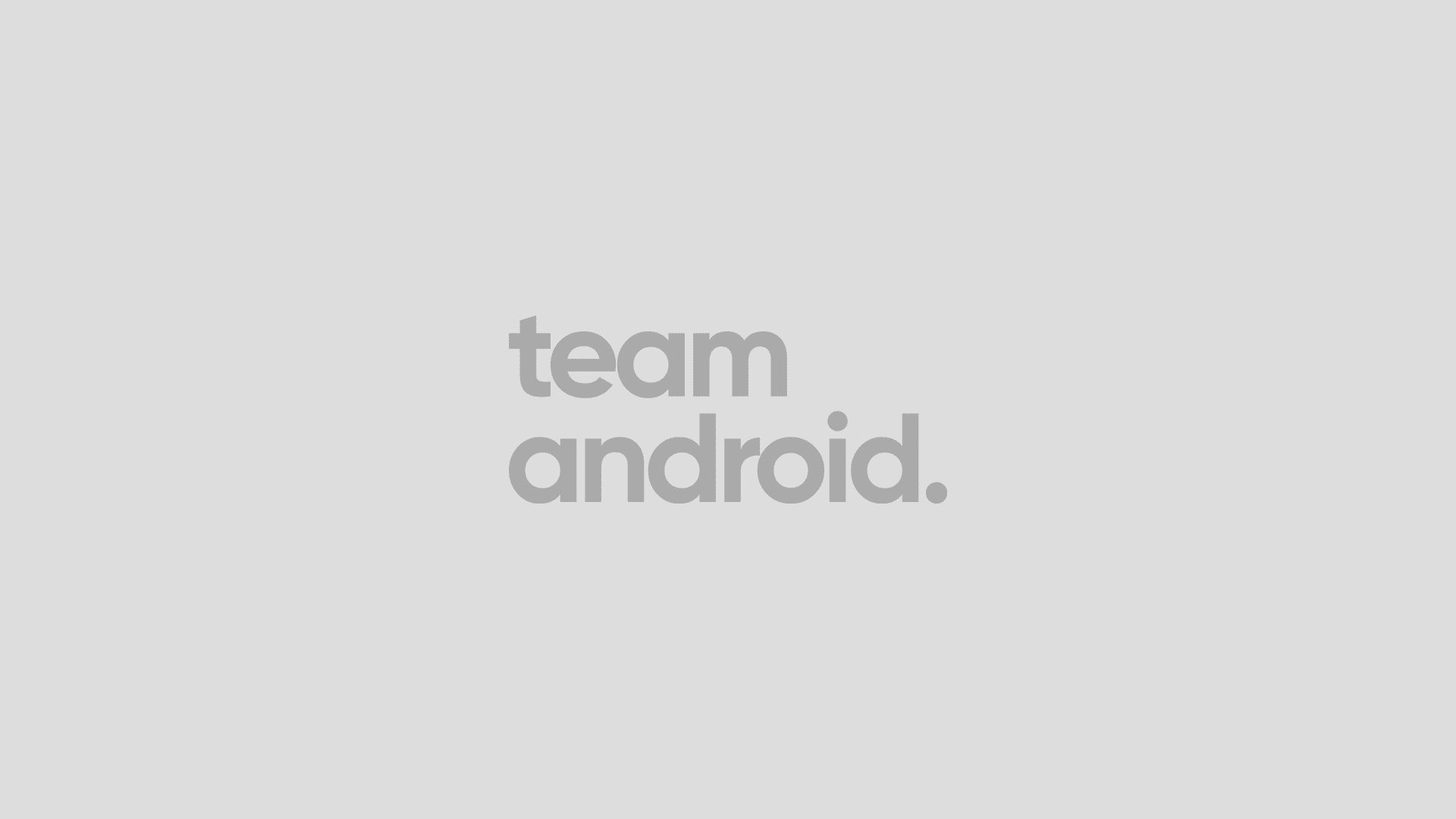



what doesnt work
how can I install ClockworkMod on Sony Ericsson Xperia Play?
Thanks,
Ronen
Tried to use clockworkmod – says my sony xperia play is an unsupported device.
necesitas tener el bootloader desbloqueado o no??
is this for locked bootloaders???
is this for locked bootloaders???
The links don’t work… 🙁
the link to cm10 android 4.1.2 doesn’t work