ClockworkMod Recovery for Samsung Galaxy Tab 2 10.1 is now available. This tablet was released a few months ago, which is a successor to the popular Galaxy Tab 10.1 launched last year. The complete tutorial to install ClockworkMod Recovery 6.0.1.0 is now available for the Galaxy Tab 2 10.1 P5100 / P5110 / P5113 models. P5100 is the WiFi + 3G version, whereas P5110 and P5113 are the WiFi only models. If you want to know how to root Galaxy Tab 2 10.1 P5100 / P5110 / P5113, we will be doing a tutorial on that next.
As you continue reading below, we will guide you through the entire process of how to install CWM recovery on Galaxy Tab 2 10.1 P5100 / P5110 / P5113 using ODIN. We also have some extra tips that you would want to keep in mind before proceeding to the tutorial on the next page. Custom recovery will allow you to install custom ROMs and firmwares on your tablet, root Galaxy Tab 2 and install other system mods and tweaks. Please make sure you backup all your apps and personal data as a precaution. Let’s continue with the tutorial below.

Disclaimer: All the custom ROMs and firmwares, official software updates, tools, mods or anything mentioned in the tutorial belong to their respective owners/developers. We (TeamAndroid.com) or the developers are not to be held responsible if you damage or brick your device. We don’t have you on gun point to try out this tutorial 😉
ClockworkMod Recovery 6.0.1.0 Details:
This ClockworkMod Recovery 6.0.1.0 is now available for the Galaxy Tab 2 10.1 Android tablet. Our tutorial below explains how you can install this custom recovery on the following models of this tablet:
- Samsung Galaxy Tab 2 10.1 P5100 (WiFi + 3G)
- Samsung Galaxy Tab 2 10.1 P51110 (WiFi)
- Samsung Galaxy Tab 2 10.1 P5113 (WiFi)
If you are looking for a method to install ClockworkMod recovery on Galaxy Tab 2 7.0, click here for the full tutorial!
Samsung Galaxy Tab 2 10.1 USB Drivers
You will need to connect your Android tablet with the computer. For that, please make sure you have installed the Android 4.0.4 USB drivers for Samsung Galaxy Tab 2 10.1 properly. If not, you can download the latest official drivers from our Android USB Drivers section here:
Download Samsung Galaxy Tab 2 10.1 USB drivers!
Backup and Other Important Tips
Done with the USB drivers? Perfect. The tutorial is on the next page, but first, please take a look at the following tips and important points you need to take care of. These are important, as we don’t want anyone losing their personal data or apps:
Always backup your important data that you might need after you install a new custom ROM, an official software update or anything else. Make a backup for just in case, you never know when anything might go wrong. See below for some tips on how to backup data:
- Backup your SMS messages. How? –> How to Backup/Restore SMS Messages.
- Backup Contacts, Gmail and Google Data. How? –> Sync with Google Sync.
- Backup Call History. How? –> How to Backup Call History.
- Backup WhatsApp Messages. How? –> How to Backup/Restore WhatsApp Messages.
- Backup APN Settings: GPRS, 3G, MMS Settings. How? Note down everything from: Settings > Wireless & Networks (More…) > Mobile networks > Access Point Names.
Samsung users can also back up data using Samsung KIES. If you backup data manually, you get more options what to choose from and it is very easy to move data across Android devices from different manufacturers, i.e moving Samsung Galaxy Note backup data to HTC One X.
If you already have a custom recovery (ClockworkMod, TWRP etc.) installed on your tablet, we strongly recommend you to also backup using that as it creates a complete image of your existing tablet set up.
A few more optional tips that you should remember:
1. Having problems connecting your Android tablet to the computer? You need to enable USB debugging mode. See here: How to Enable USB Debugging — for Gingerbread, Ice Cream Sandwich and Jelly Bean.
2. Make sure your Android device is charged up to 80-85% battery level. This might help you: How to Check Battery Percentage. Why? Because, if your tablet goes off suddenly while installing a custom ROM, flashing an official firmware update or installing mods etc. — your tablet might get bricked or go dead permanently. No one wants that, right?
4. Most of the tutorials and how-to guides on Team Android are for factory unlocked Android phones and tablets. We recommend NOT to try our guides if your tablet is locked to a carrier, unless we have specified the carrier name or device model.
If you find the above tips useful and they were helpful to you, please consider giving us a +1 or LIKE to thank us!
All set and ready? Good. You can now proceed with the tutorial below and install CWM custom recovery on Galaxy Tab 2 10.1 P5100 / P5110 / P5113.
How to Update Galaxy Tab 2 10.1 P5100 / P5110 / P5113 to ClockworkMod Recovery
We have put together a detailed step-by-step instructions guide on how to update Samsung Galaxy Tab 2 10.1 to custom ClockworkMod recovery. If you are used to installing official updates through ODIN on Samsung Galaxy devices, then this should not be any different for you. It is a similar tutorial.
Please read every line carefully and make sure you read the tutorial once before actually performing it on your Android device.
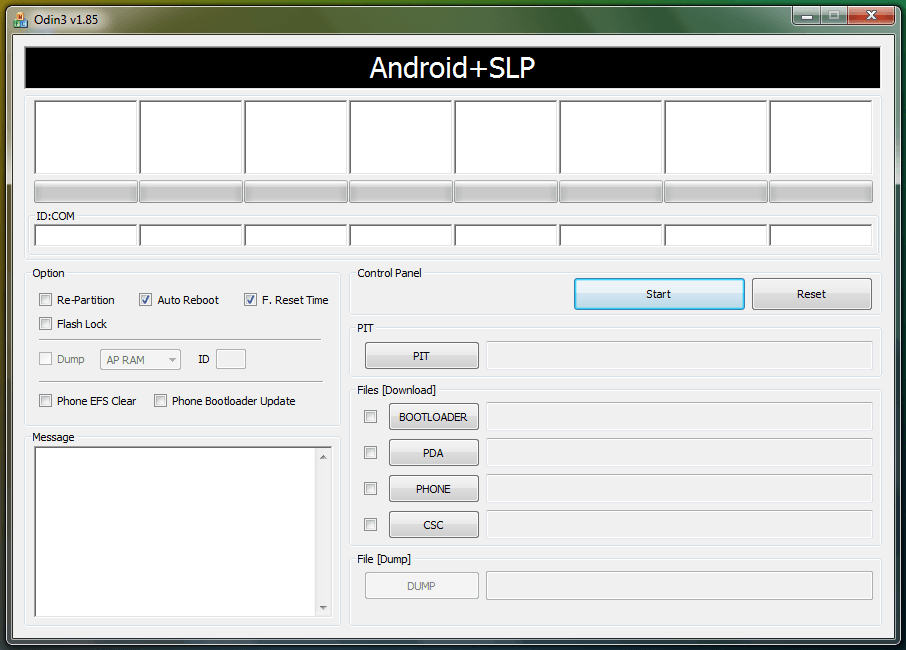
To Remember:
- This ClockworkMod recovery tutorial is only for Samsung Galaxy Tab 2 10.1 P5100 / P5110 / P5113. Please don’t try this on any other variants of the tablet.
- This tutorial will NOT wipe your data.
- Make sure you backup all your data in your phone before proceeding.
- Go to Settings > About tablet on your Galaxy Tab 2 10.1 and check your model no. It should be P5100, P5110 or P5113 or do not proceed.
Complete Step-By-Step Instructions:
Step 1 – Download ClockworkMod Recovery 6.0.1.0 package for Galaxy Tab 2 10.1 to your computer from here:
- Samsung Galaxy Tab 2 10.1 P5100: GT-P5100_ClockworkMod-Recovery_6.0.1.0.tar
- Samsung Galaxy Tab 2 10.1 P51110: GT-P5110_ClockworkMod-Recovery_6.0.1.0.tar
- Samsung Galaxy Tab 2 10.1 P5113: GT-P5113_ClockworkMod-Recovery_6.0.1.0.tar
NOTE: Make sure you select the appropriate file above for your Galaxy Tab 2 10.1 model.
Step 2 – Download ODIN v1.85 which will help you to install CWM recovery on Samsung Galaxy Tab 2 (10.1) P5110.
Step 3 – Switch off your tablet. Now go to Download Mode. How? Press and hold the Volume Up (right button) and then press the Power button together till you see the construction Android robot and a triangle. Press Volume Down to confirm and continue to enter into Download (ODIN) Mode.
Step 4 – Make sure you have your Galaxy Tab 2 (10.1) USB drivers installed on your computer as given above.
Step 5 – Open ODIN on your computer. Connect your tablet to your computer while it is in the Download Mode.
Step 6 – If your tablet is connected successfully, one of the ID:COM boxes will turn yellow with the COM port number in ODIN. This step might take some time.
Step 7 – Now select the files that you have to flash/install on your tablet:
- Click on ‘PDA’ and select the CWM package file (GT-P51XX_ClockworkMod-Recovery_X.X.X.X.tar) you downloaded in step 1 for your model.
Step 8 – In ODIN, check the Auto Reboot and F. Reset Time options.
Step 9 – Now click on the Start button in ODIN. Installation process will start and would take a few minutes to complete.
Step 10 – After the installation is completed, your tablet will restart. After you see the home screen, unplug your tablet from the computer.
That’s it. Your Samsung Galaxy Tab 2 10.1 now has ClockworkMod custom recovery installed. Go to recovery mode by turning OFF your tablet and start it again by pressing: Power + Volume Down (left button).
Hit +1 or LIKE to thank us!
If you run into any problems, feel free to drop us a comment below and we will reply you back ASAP with the fix or the solution to your problem.

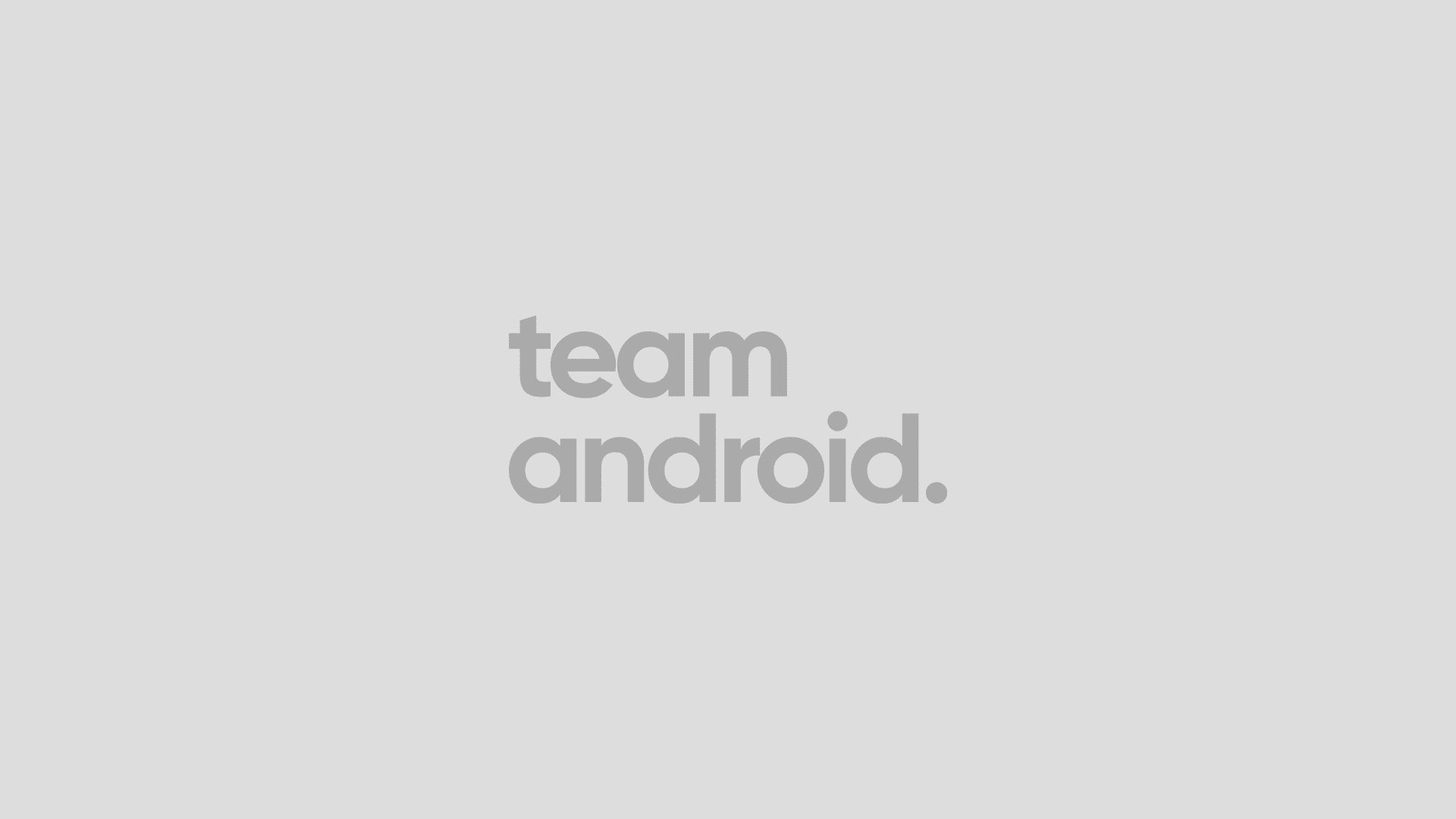



[…] root method tutorial for the Galaxy Tab 2 10.1 P5100 / P5110 Android tablet. The tutorial for installing ClockworkMod recovery is already posted, and the next step would be to root ot or install custom ROMs. You can now root […]
[…] have the complete root method tutorial with all the files needed to be downloaded. The tutorial for installing ClockworkMod recovery is already posted. You can now root Galaxy Tab 2 10.1 P5113 on Android 4.0 ICS official firmware […]
[…] root method tutorial for this firmware on Galaxy Tab 2 10.1 Android tablet. The tutorial for installing ClockworkMod recovery is already posted, and the next step would be to root or install custom ROMs. You can now root […]
[…] Not too long ago the Samsung Galaxy Tab 2 10.1 received Google’s Official Android 4.0.4 (XXBLH4) firmware and being the second iteration of possibly the most popular Android Tablet yet, this guide is one that may be highly sought after. After doing some searching on Google (where else?!) I struggled to find much information at all, let alone a good root guide. Thankfully the good folk over at XDA have provided a Root method via the use of CWM. This guide does assume that CWM is already installed, and it MUST be for the method to work, so if you don’t already have CWM installed please follow this guide. […]
Thank you for this excellent tutorial.
It works perfectly on galaxy tab P5110.
DIDNT WORK CLOCKWORK DIDNT INSTALL
The device must be rooted first.
Works great, thnx!!!
Very helpful! Tks!
it fail
I had previously installed successfully CWM version 5.5. I have tried today to install version 6.01 and it fails…
Very Helpful. Thanks so much!
It seems that I just enter a standard recovery mode when using the volume-down + power key option, not the CWR. In this mode, the option “install zip” for example is not available. I need this to update my tablet (GT-P5100) to Android 4.4. Can you please help me out here?
Hey erm can u help me cuz when i pressed the link it made me go to teemsunghack.or page and they wre all ads only and i could not download it…?
Good tutorial 1 problem no download links
recovery download links do not work, and box in odin never turns yellow
Download link is not working
i am in the ODIN mode but none of the com boxes are turning yellow, how long do I need to wait?
Currently noting ODIN said “SUCCCESS” and i’m trying a restart, don’t know if that’s going to do anything i have a history of doing this and my android devices hate me xD – I dont know what it is, i can jail break an apple with 1000% success, but my stupid android devices hate me. Will comment back if anything changes.
I have a Samsung galaxy tab 2 gt-p5100. I rooted it but can`t install CWM Recovery on it. Seem that link don`t work and I can`t find where to download it, so if you can give me a hand to find a download link I will appreciate . Thank you.